File Manager can be used to upload files to your account, delete files, change file permissions, etc. It is a quick way to access and manage website files without using an FTP program.
cPanel HTML editor
To access the HTML editor via cPanel's File Manager, follow the below steps:
WARNING - Advanced Users Only: Incorrect editing of HTML files can cause damage to your website.
First, you will need to have access to your cPanel. If you are not sure how to access your cPanel, CLICK HERE.
- From the main page in cPanel, click on the File Manager link. This can be found under the Files category.
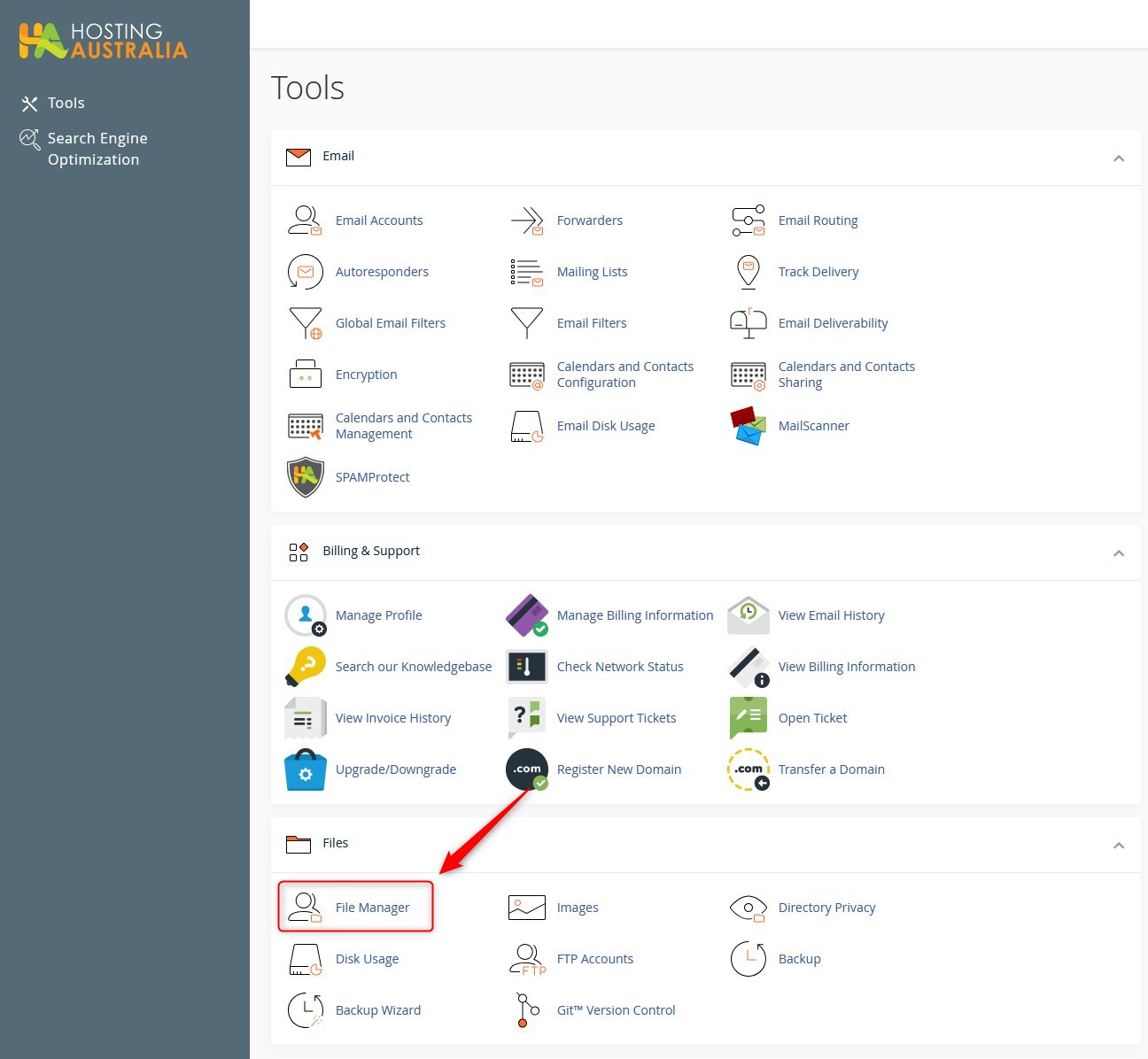
- The cPanel File Manager will appear, with two main sections:
- On the left is a collapsible list of folders in your account.
- On the right is a list of all files and folders within the folder selected on the left hand window. - All files that you want to be displayed on the website (HTML pages and images) should be placed in the public_html folder, as shown below. (Note - anything in the folder, will generally be accessible via your site - be mindful of potential security concerns.)
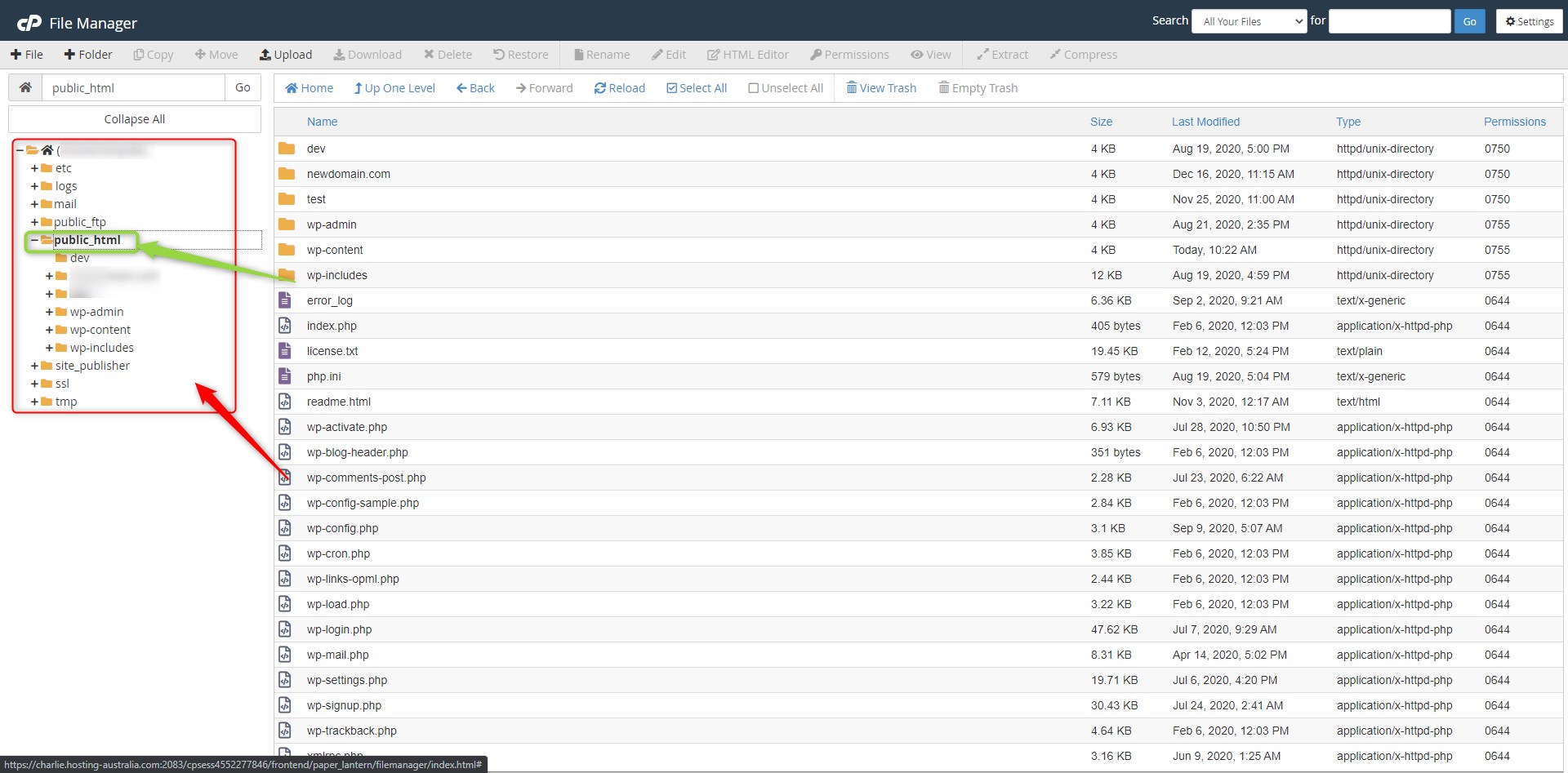
- To access the HTML editor, locate the file you wish to edit and then either:
- RIGHT click the file you wish to edit and choose HTML EDITOR. (see red highlight below)
- Click HTML EDITOR from the main tool bar. (see green highlight below)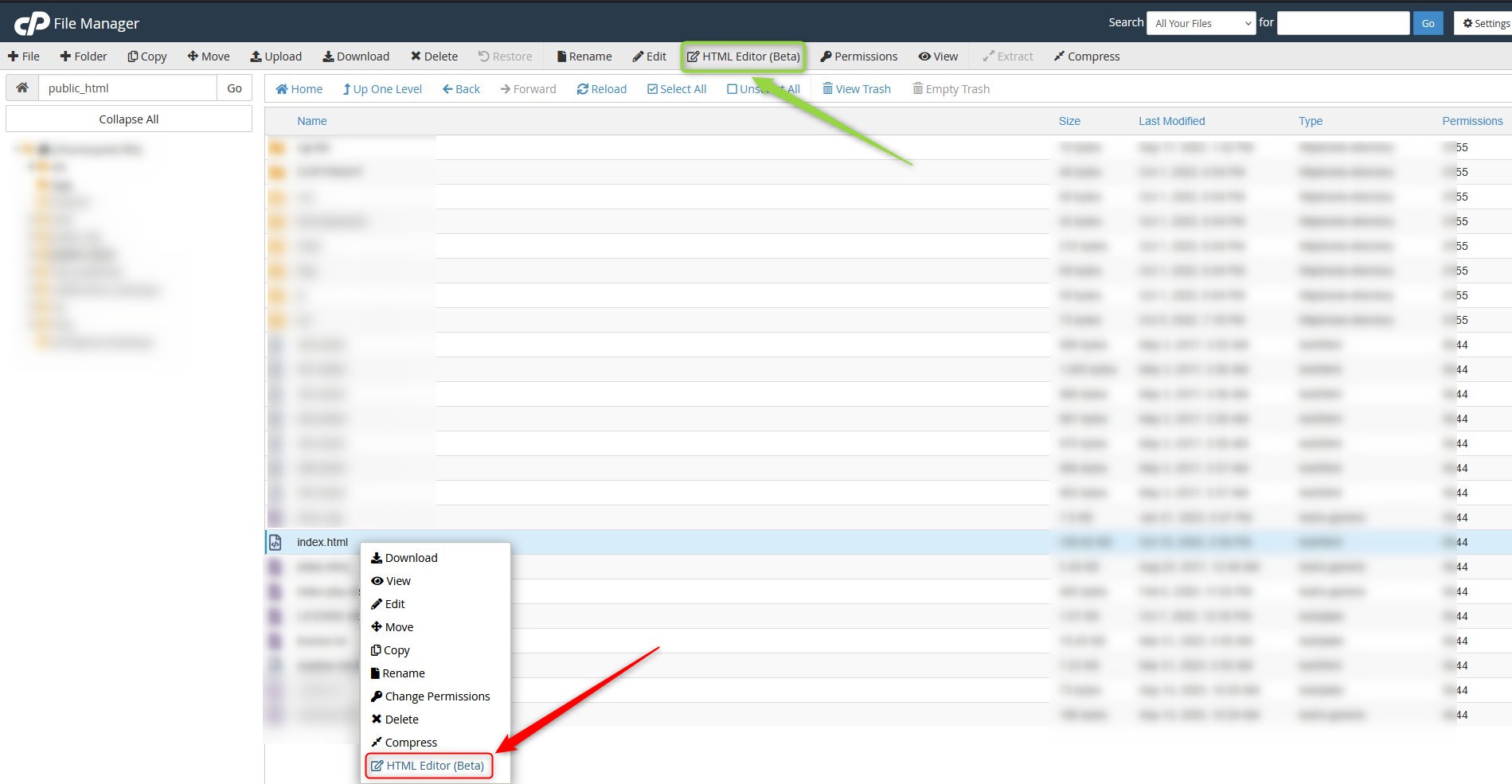
- Click "edit" on the prompt that appears.
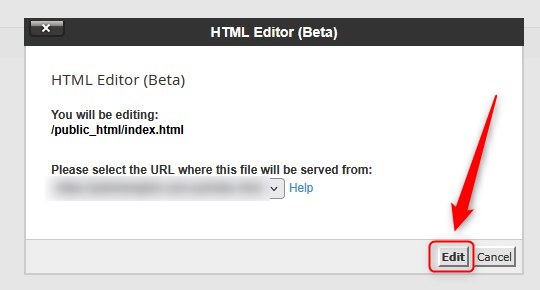
- The HTML editor will appear. There are two main parts: The Primary Menu and the Content Window.
The Primary Menu is used to choose the various editor options. We have highlighted some of the important ones in the image below and provided a little information:
1 - Save Button: This will save your changes to the server. You must click this to save any changes you make.
2 - Font (text) style buttons: These options are to change the font style, for example Bold or Italic font.
3 - Insert Item: These 3 buttons allow you to insert an item, for example Image, Video or Text.
4 - Font Type & Size: These buttons will allow you to change the font family or the size.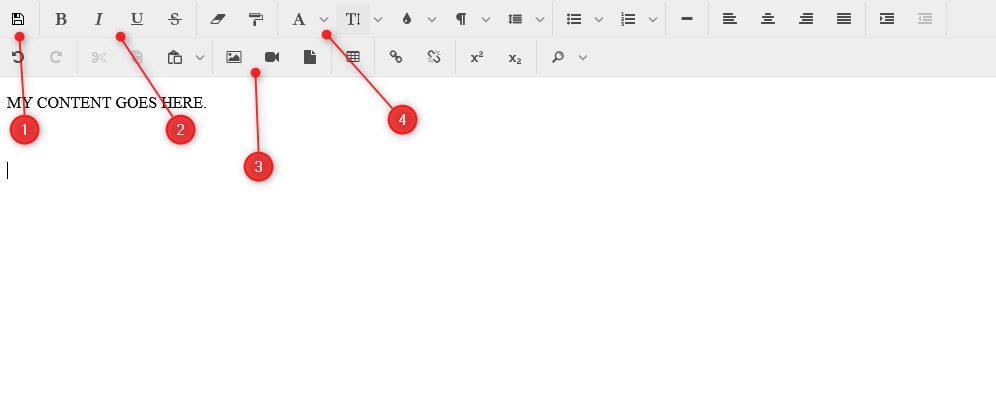
- The Content Window shows the text and images you have added on your page. You can edit/change these as needed.
- Once you have made your changes, be sure to save the changes, as shown in step 6.1 above.

