cPanel is a powerful website management tool, but it can take some time to get used to. Following is a description of the main page of cPanel.
Navigation
First, you will need to have access to your cPanel. If you are not sure how to access your cPanel, CLICK HERE.
The first thing you should do when you set up a new cPanel account is to update your contact details.
- From the main page in cPanel, click on the Update Manage Profile link. This can be found under the
Billing & Support header.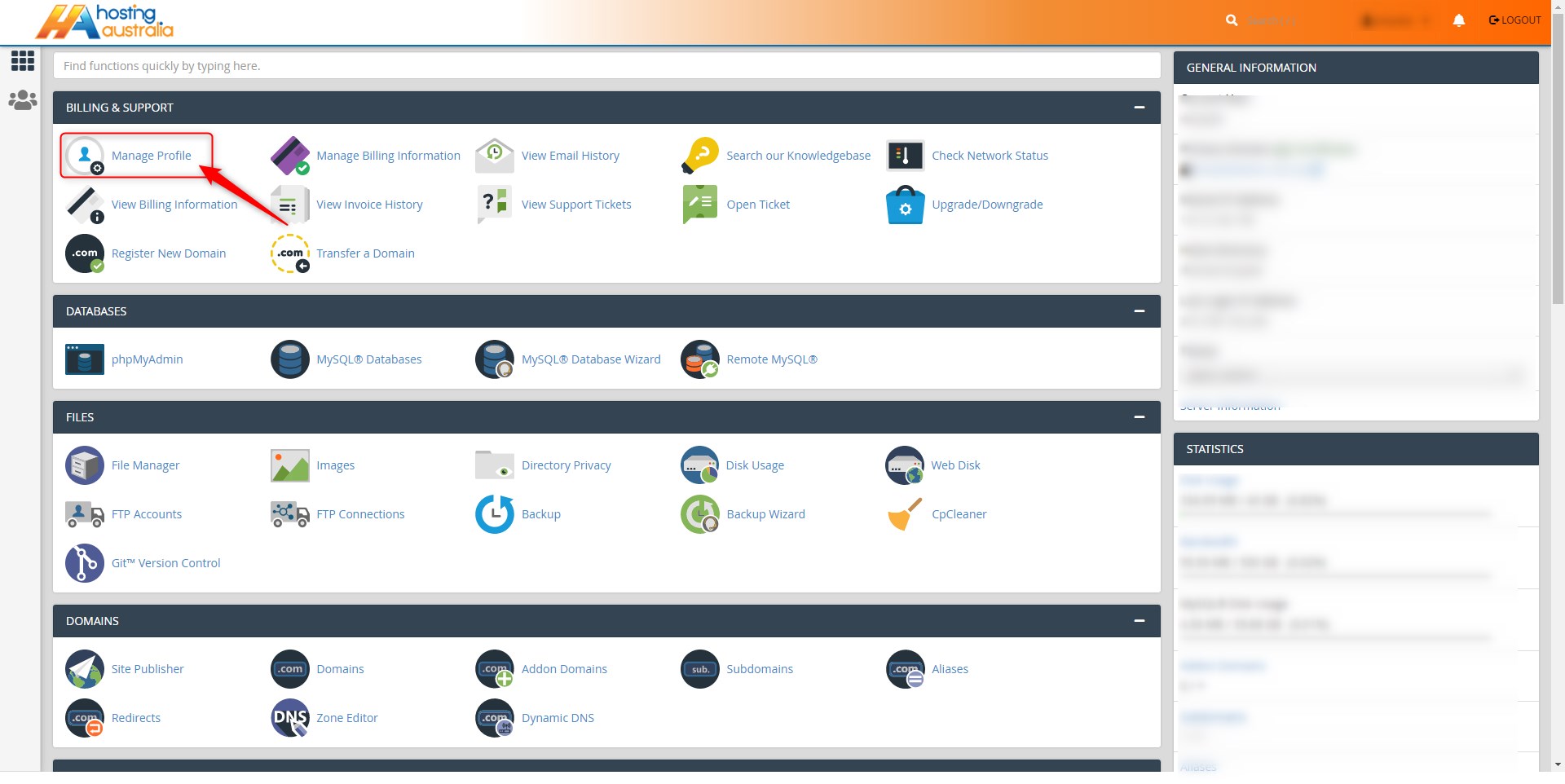
- Change the way cPanel looks.
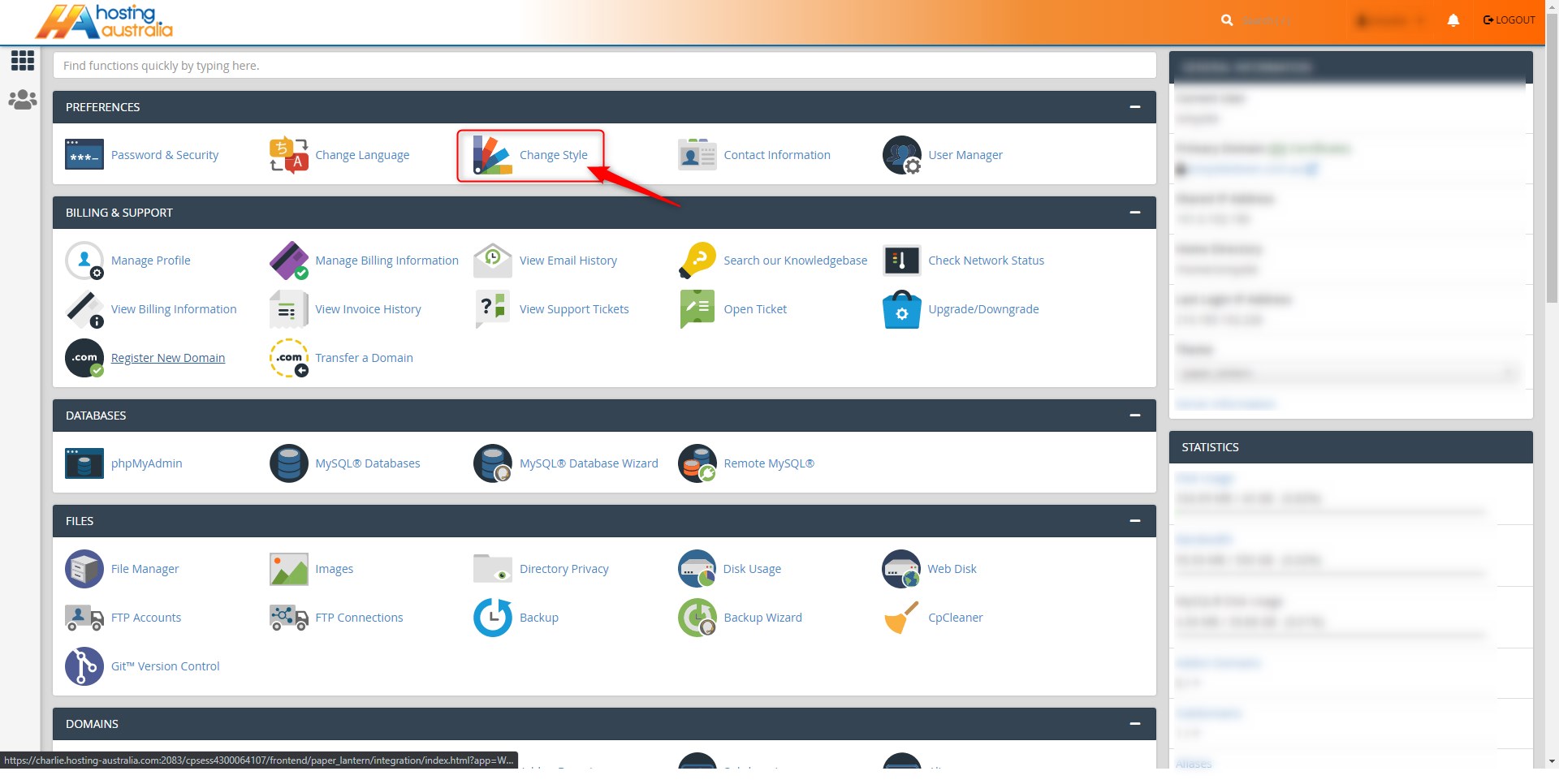
- From the main page in cPanel, click on the Update Preferences link. This can be found under the Change
Style header.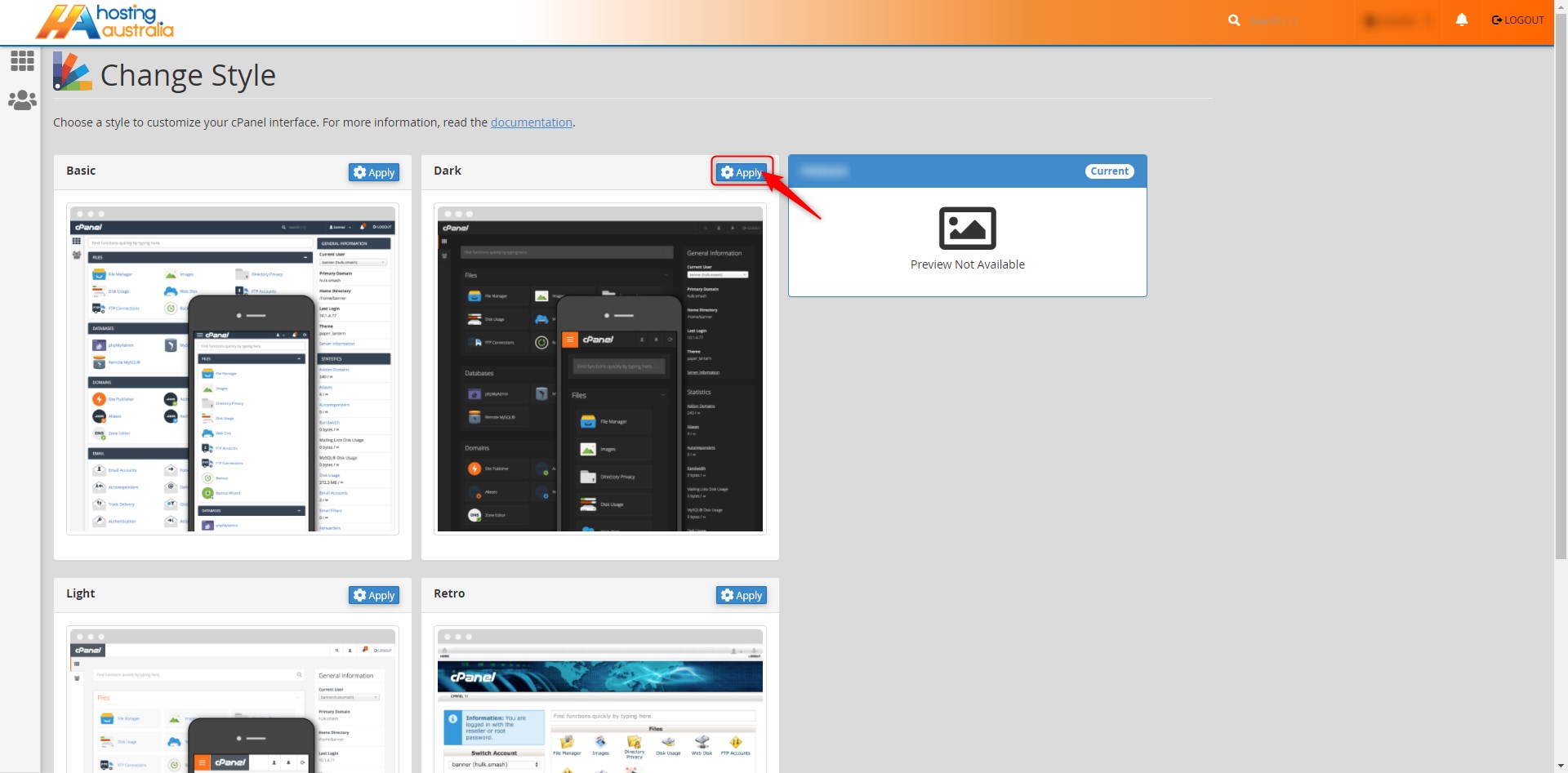
- Click Apply to the style you choose.
- On the right of the page, you can see detailed information about your hosting account, including your site
traffic and the amounts and kinds of storage you are currently utilising.
It also shows additional technical information, such as the version numbers of programs you are running.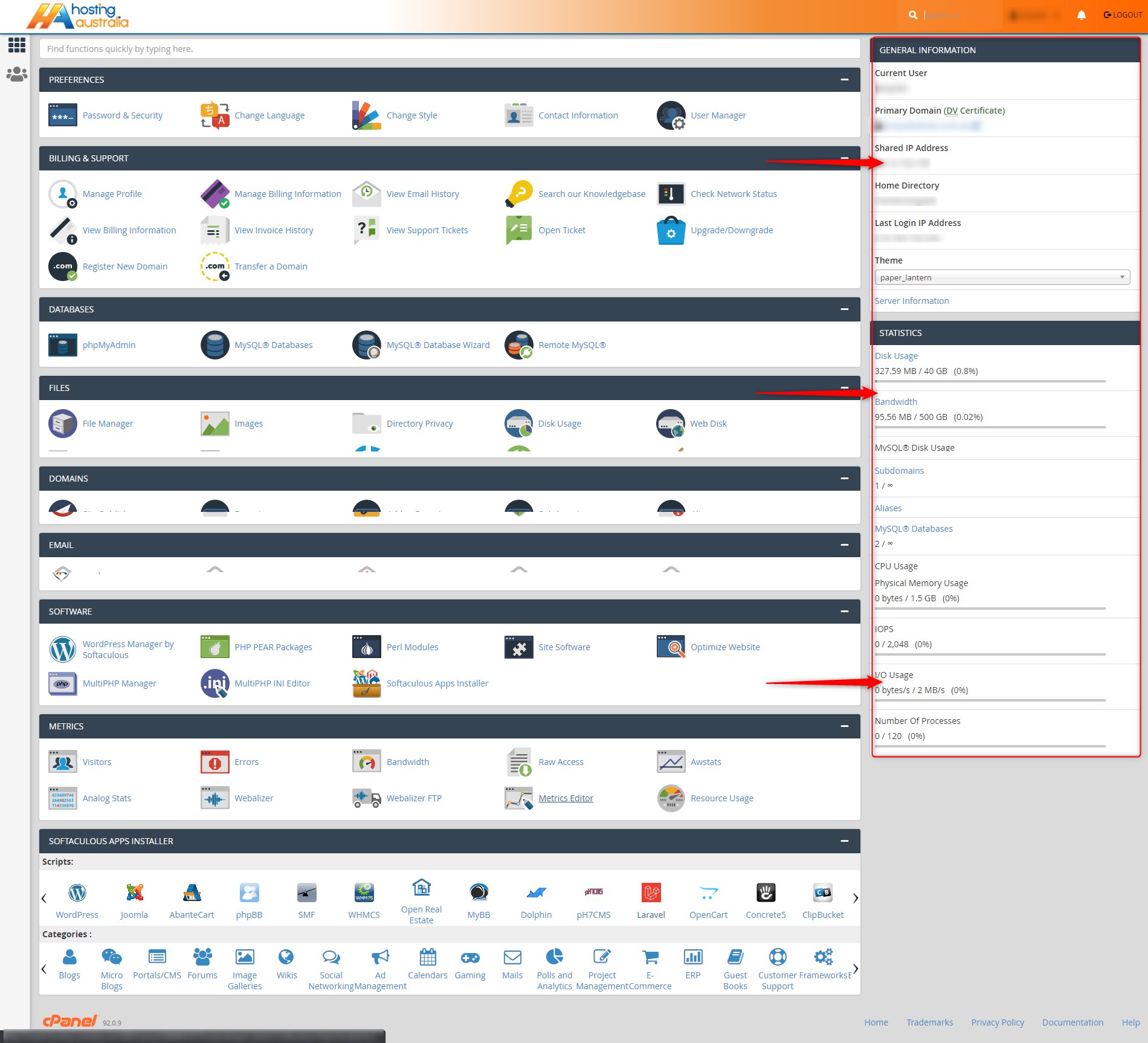
- The right side of the page has a number of icons, grouped by category. These icons each allow you to do
specific tasks within cPanel, like setting up email accounts and databases, checking your webmail, etc.
On the bottom panel of the screen, there is a link called documentation. This is a link to an in-depth cPanel
manual, which will help you to get your bearing on the features of the program.

