File Manager can be used to upload files to your account, delete files, change file permissions, etc. It is a quick way to access and manage website files without using an FTP program.
Accessing File Manager via cPanel
To do this, follow the below steps:
WARNING - Advanced Users Only.
First, you will need to have access to your cPanel. If you are not sure how to access your cPanel, CLICK HERE.
- From the main page in cPanel, click on the File Manager link. This can be found under the Files header.
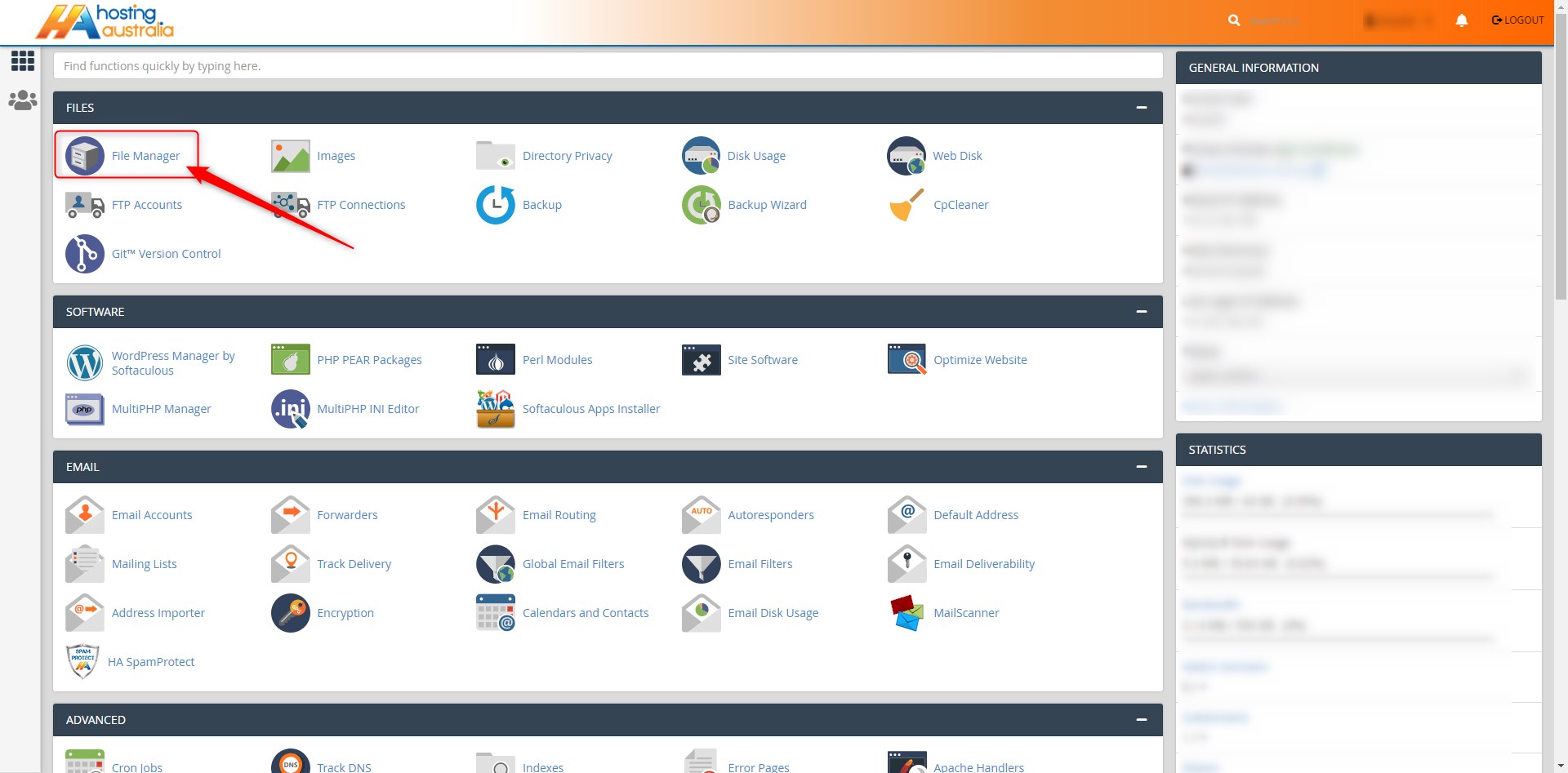
- On the left is a collapsible list of folders in your account.
On the right is a list of all files and folders within the folder selected on the left.
All files that you want to be displayed on the website (HTML pages and images) should be placed in the
public_html folder.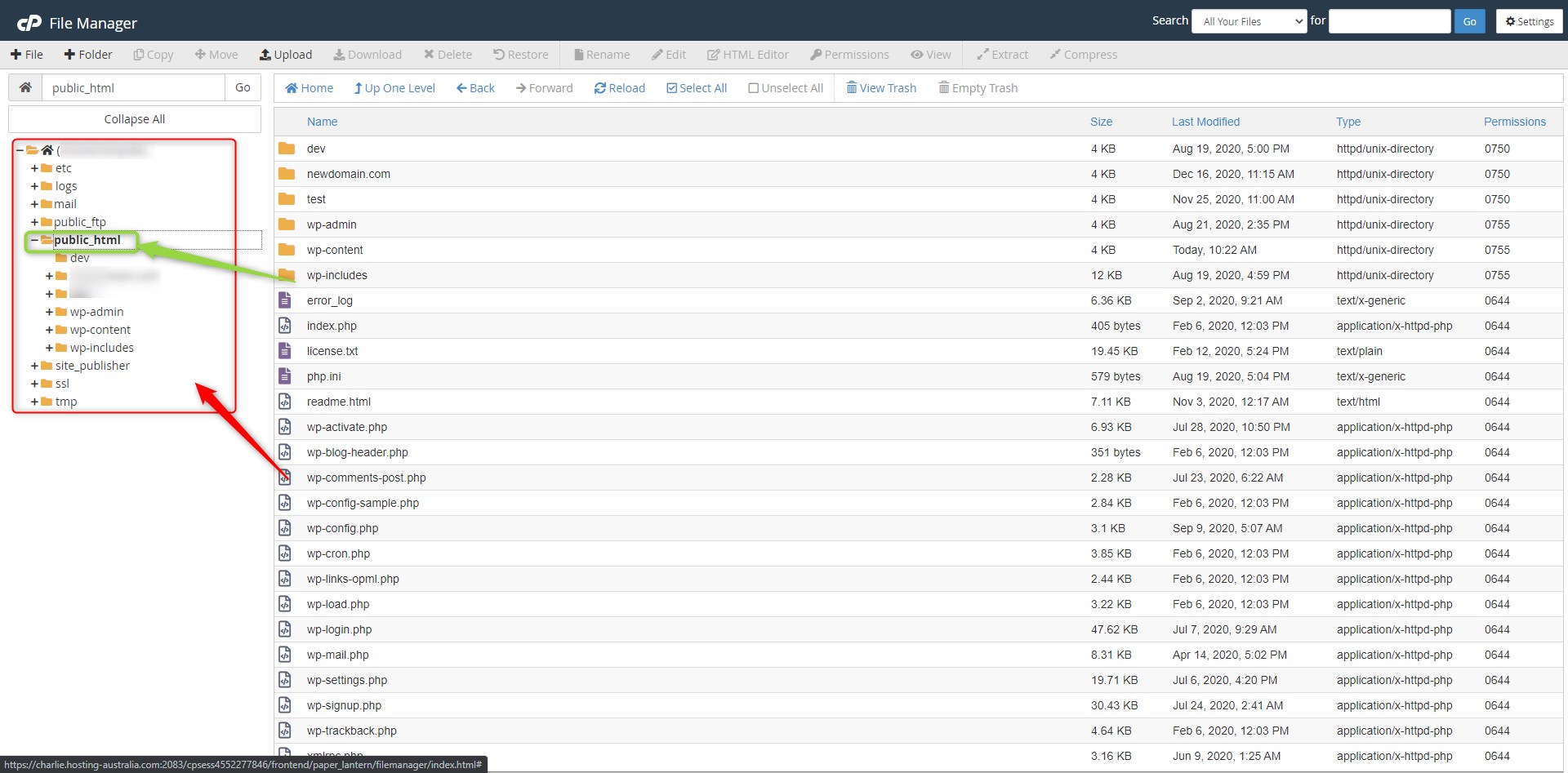
- To upload a new file, click on the folder you would like the file to be in, and click the Upload icon at the top
of the page.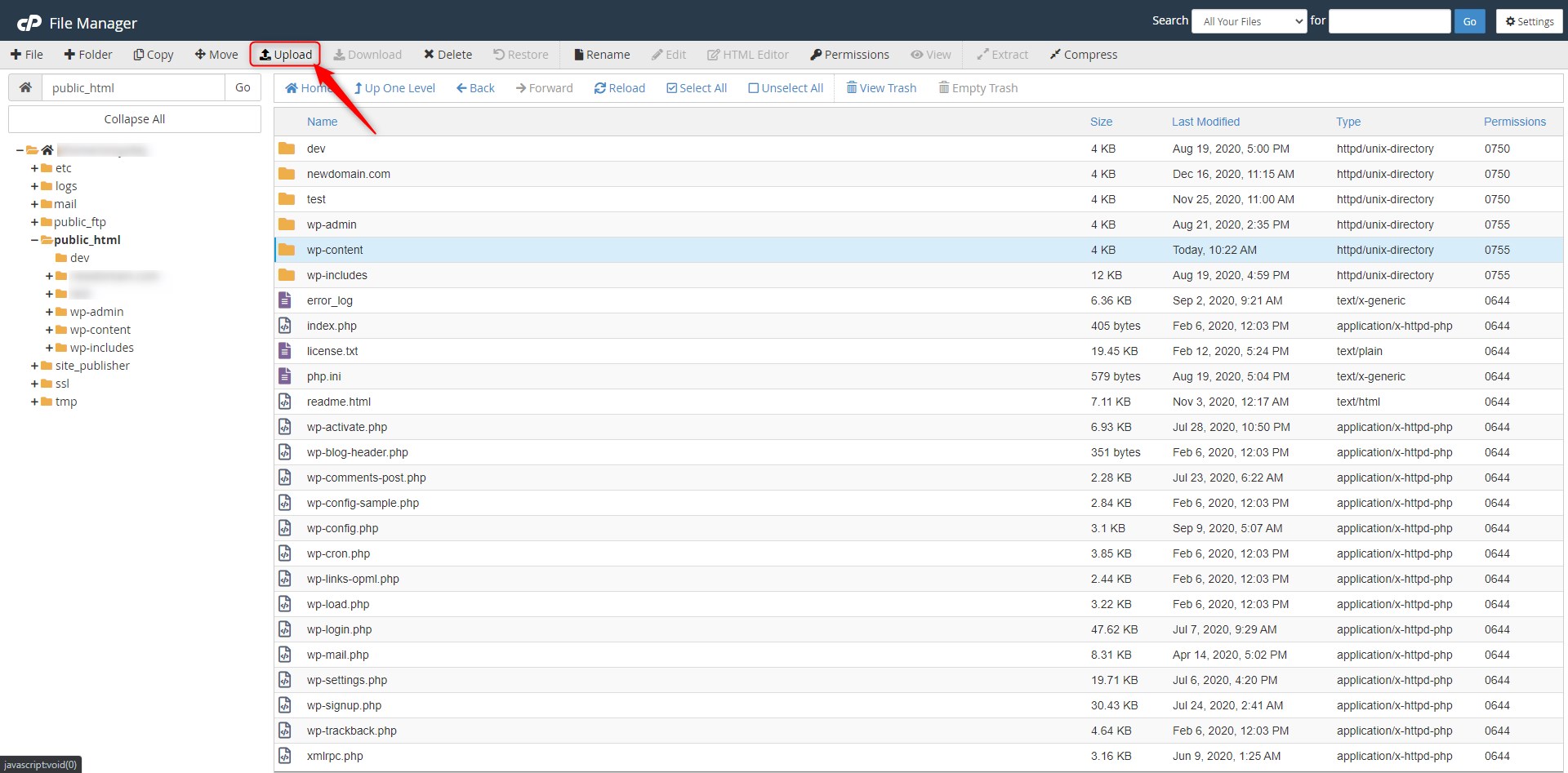
- Click Select File to upload a file. Choose the file from the browser window.
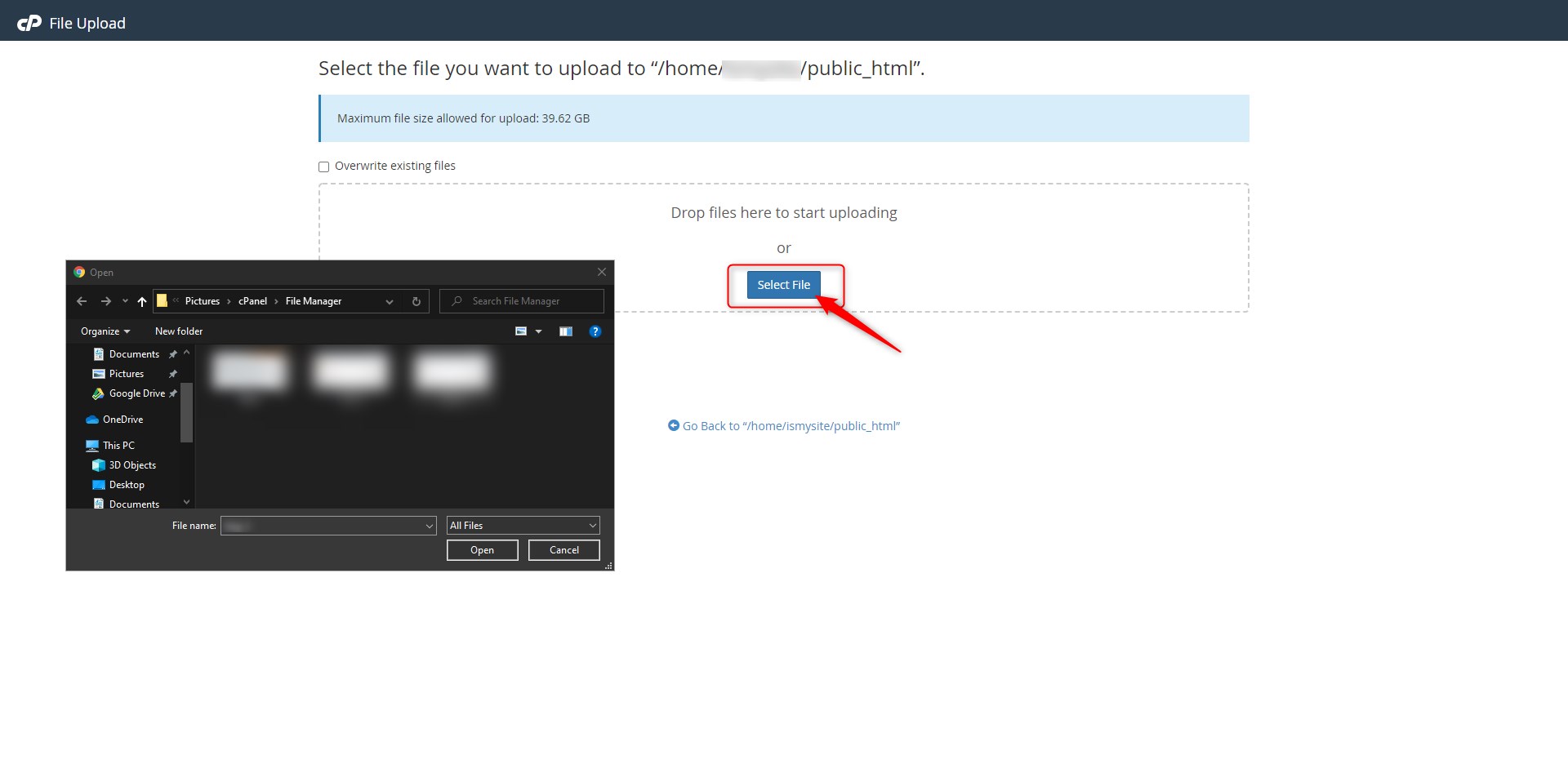
- Click the Back to /home link to see where your file has been uploaded.
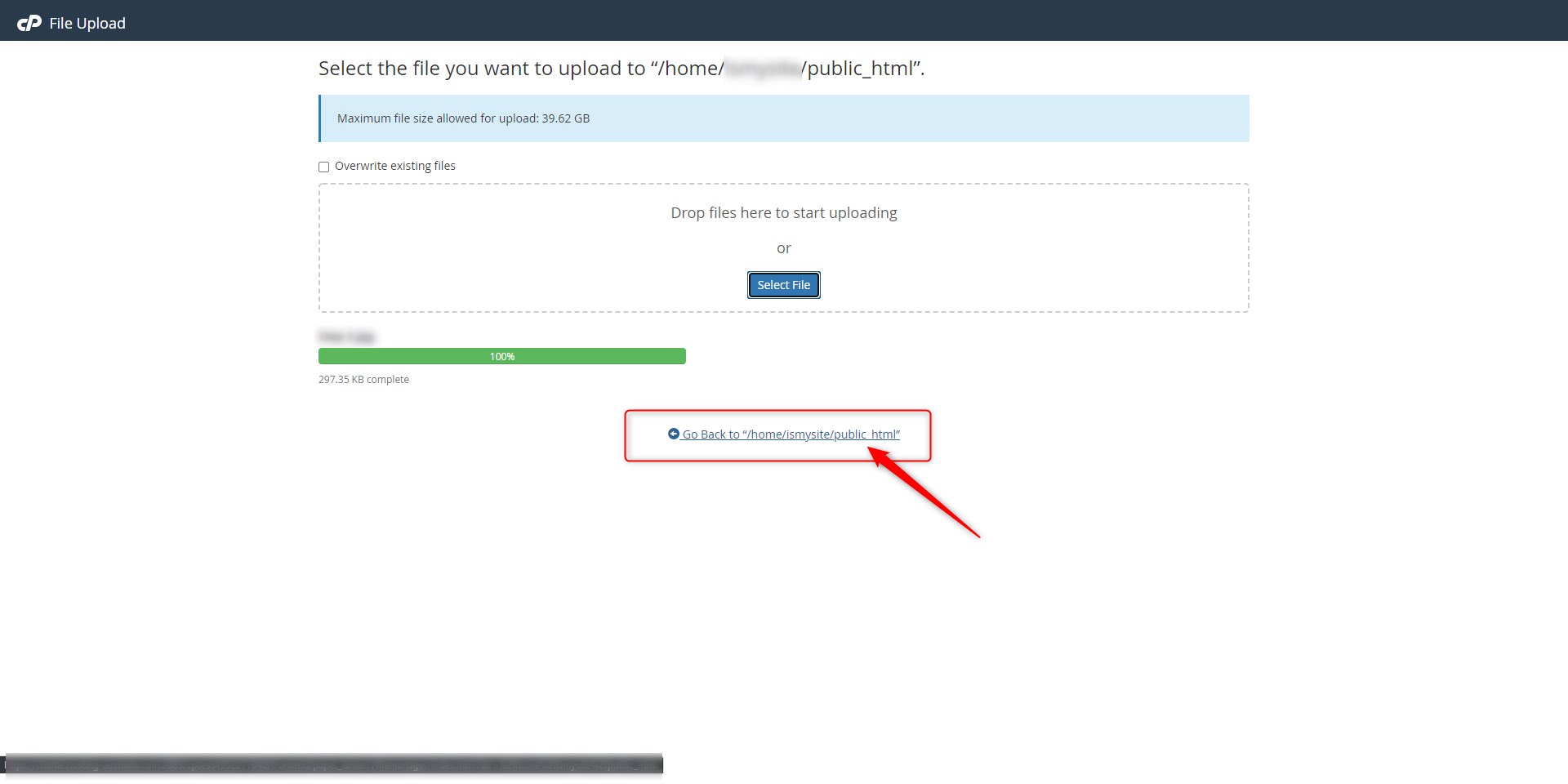
Once a file is uploaded, you can click on it in the right screen to modify, move, delete or change permissions on it. The icons for these actions are located on the top bar of the File Manager screen.

