DNS converts domain names into computer-readable IP addresses. Use this feature to manage DNS zones.
Changing your DNS Record via cPanel
To do this, follow the below steps:
IMPORTANT - The below steps can affect the loading of your site and/or emails, please be careful and if not sure, it is better to request your IT provider or Hosting Australia assist. Support fees may apply.
First, you will need to have access to your cPanel. If you are not sure how to access your cPanel, CLICK HERE.
- From the main page in cPanel, click the Zone Editor link. This can be found under the Domains header.
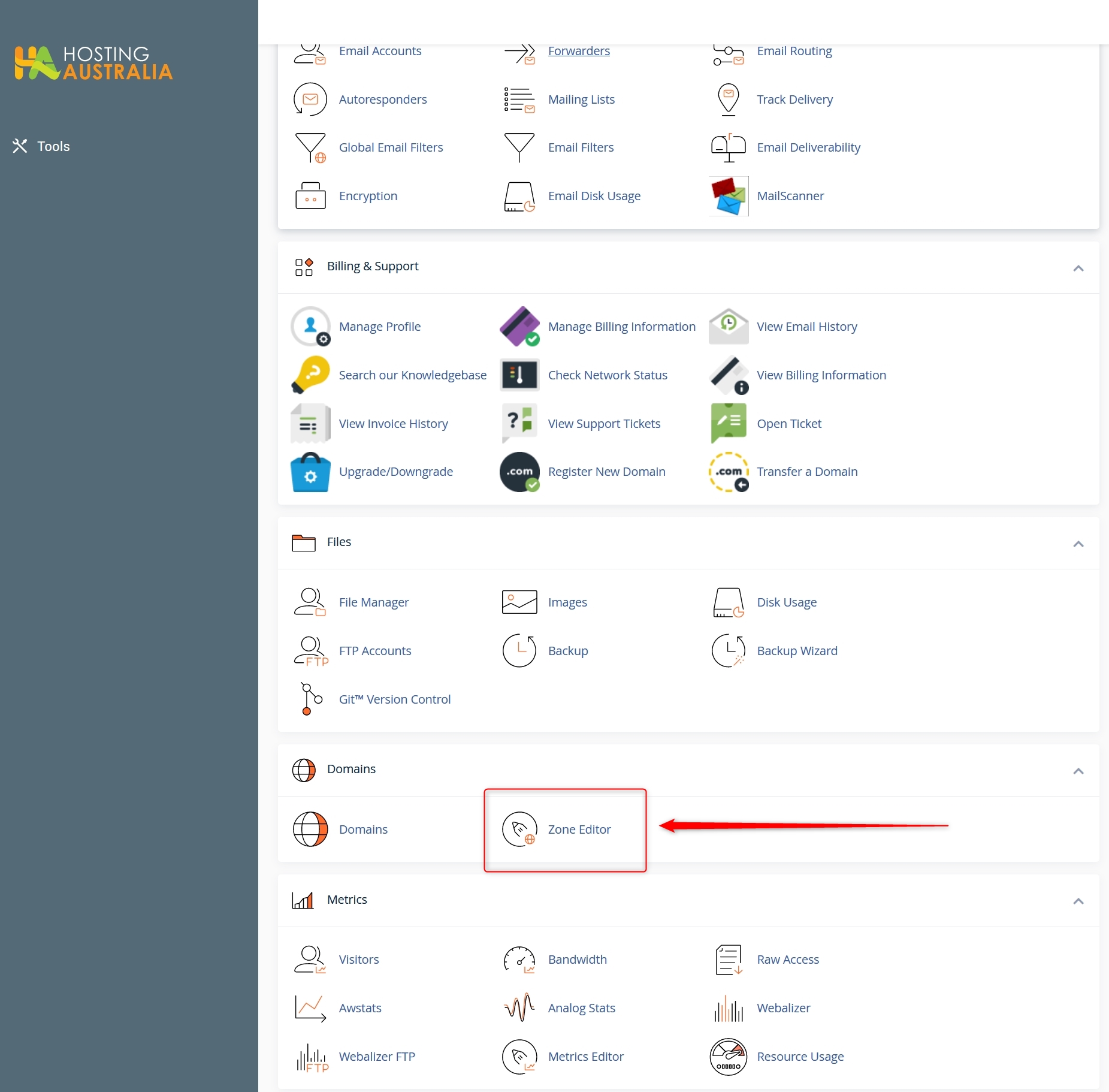
- On the ZONE EDITOR page, click on MANAGE. You can also choose to quick add an A, MX or CNAME
record from this page.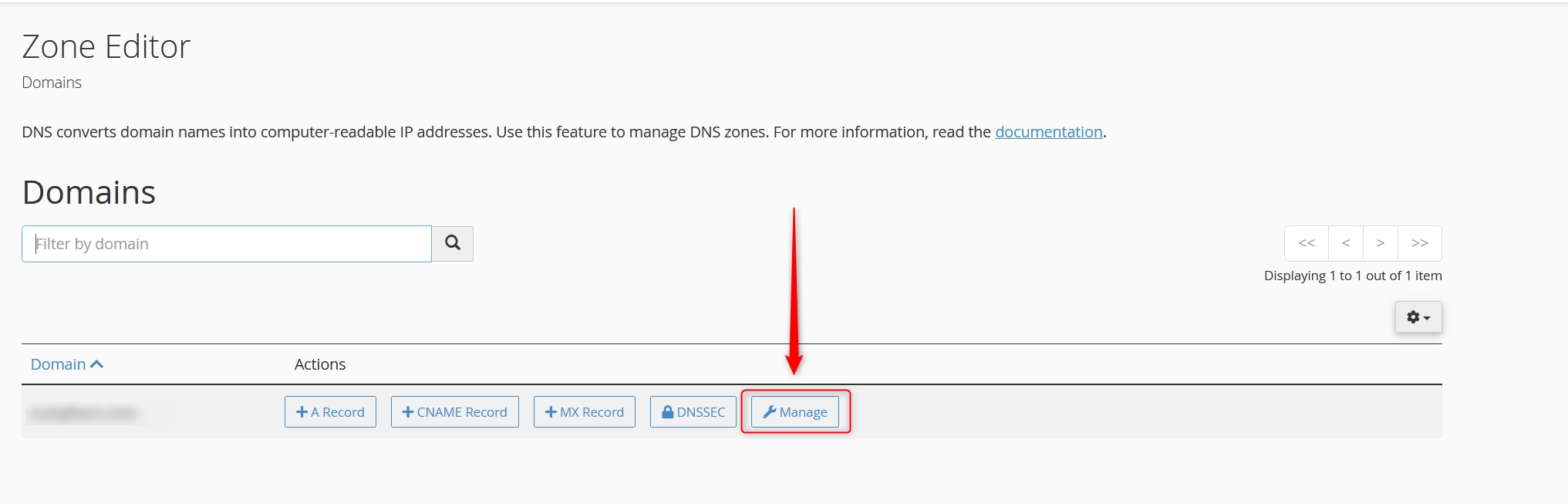
- This page will show all the current records.
To add a new record, click on the "+ ADD RECORD" button, from the drop-down, select the type of record
you wish to add, for example, a TXT record is used for Google and some SSL certificate verification.
- You will then be presented with a window, which will request NAME, TTL, TYPE and RECORD values. Enter
each of these and click ADD RECORD.
If you wish to EDIT a record, simply choose the record you wish to Edit and click the "EDIT" link, as shown in the right-hand column of step 4.
DNS record changes can take from 1-4 hours to complete. A reboot of your DSL modem and PC approximately 15 minutes after making the change can assist in speeding this process up.

