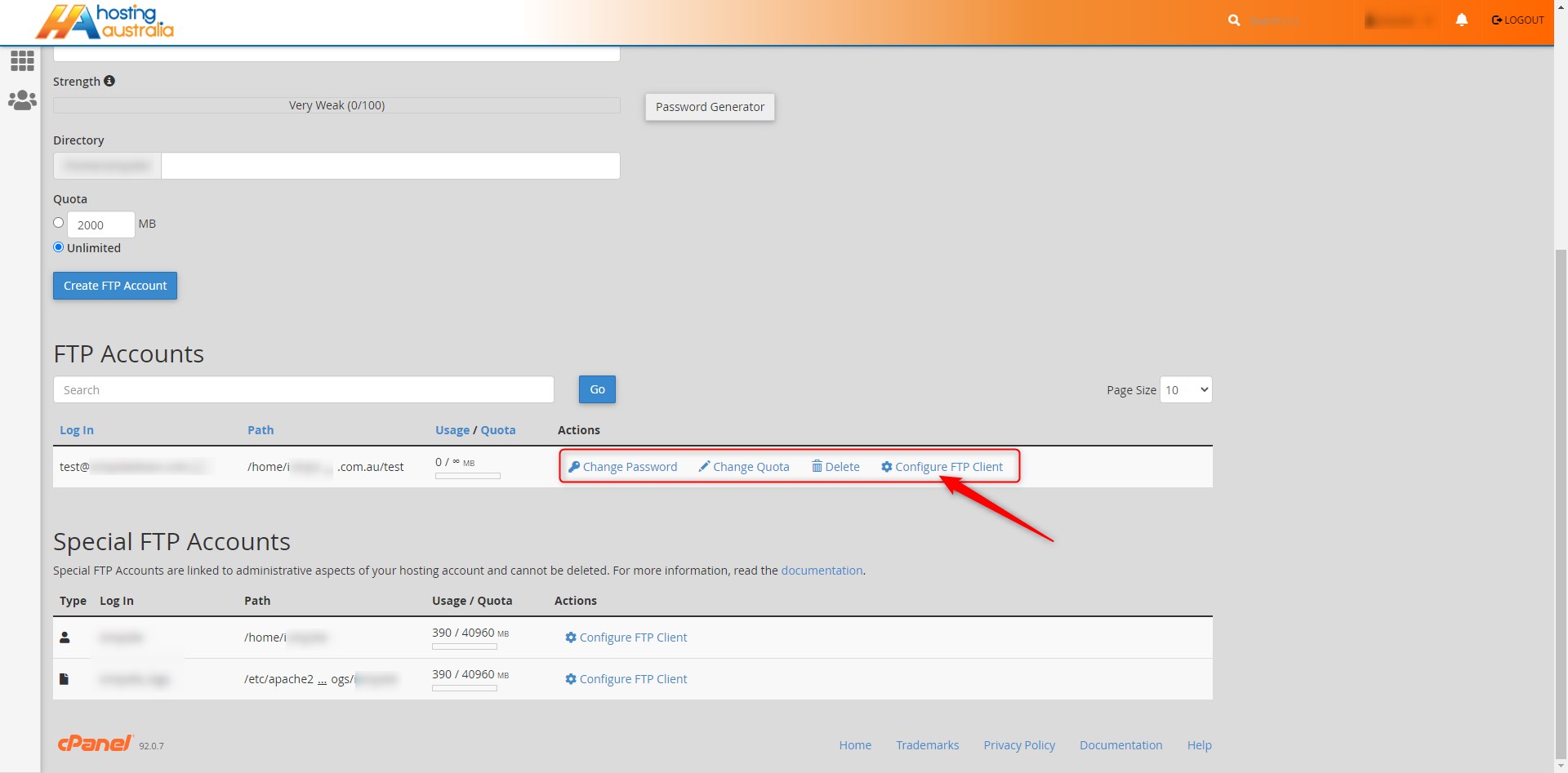File Transfer Protocol (FTP) is a network protocol for transferring copies of files from one computer to another. An FTP client is a program that allows you to move files between computers.
Using FTP via cPanel
To do this, follow the below steps:
WARNING - Advanced Users Only.
First, you will need to have access to your cPanel. If you are not sure how to access your cPanel, CLICK HERE.
- From the main page in cPanel, click on the FTP Accounts link. This can be found under the Files header.
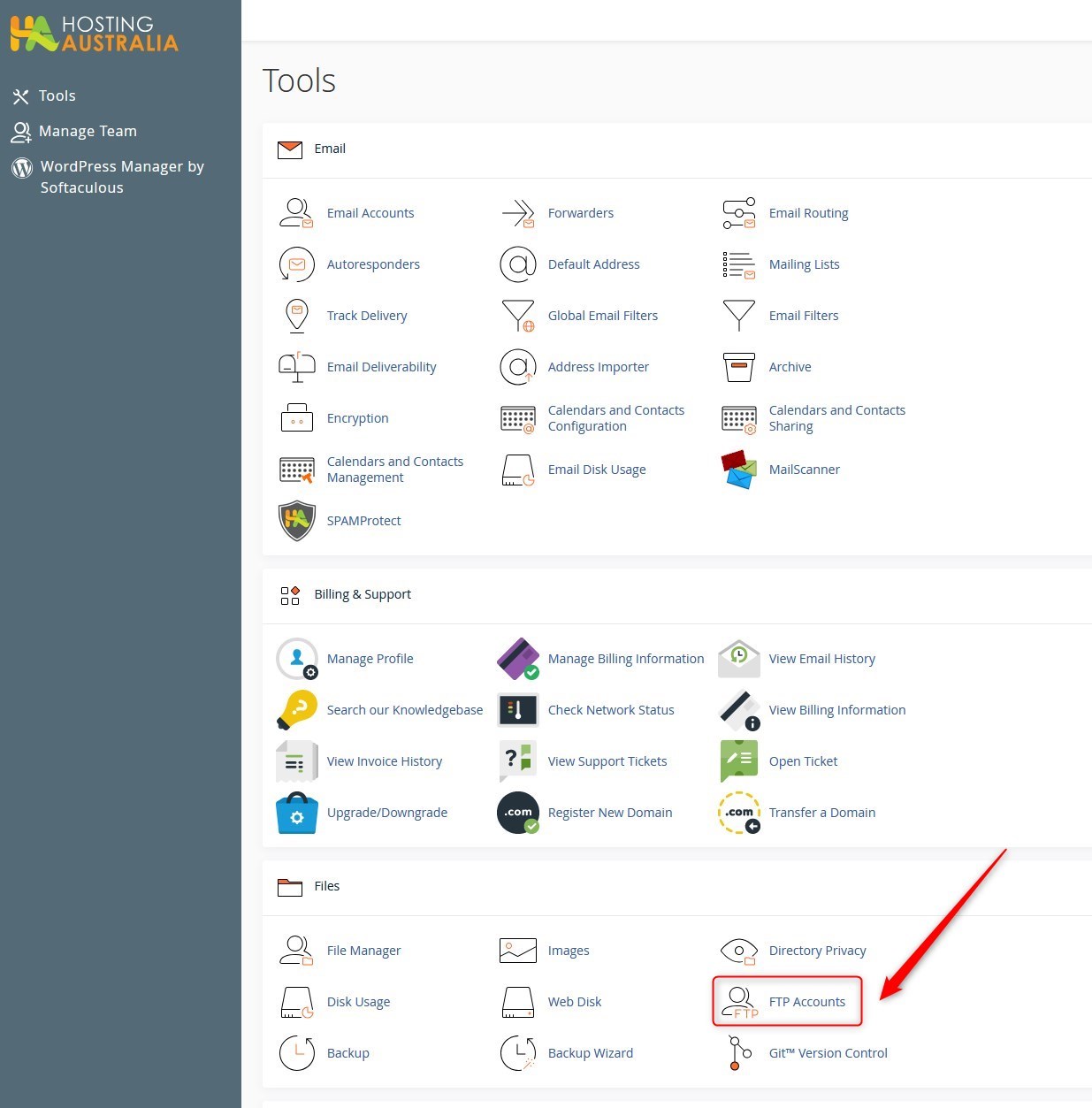
- From this page, enter the below details:
LOG IN: This is the username you would like to use for this FTP account.
DOMAIN: If you have multiple domains on this cPanel, choose the relevant option here.
PASSWORD: This is the password to access the service. Enter and re-enter your password.
DIRECTORY: You will notice that a Directory has been automatically created. If you leave this as the default, the user of this new FTP account will only be able to access this directory. To give the user access to all account files, leave the Directory field blank, eg delete what appears there as default.
QUOTA: You can also limit the quota of the user. NOTE: If using the 'blank' option above, we would suggest you set this as unlimited.
When you are happy with the settings, click Create.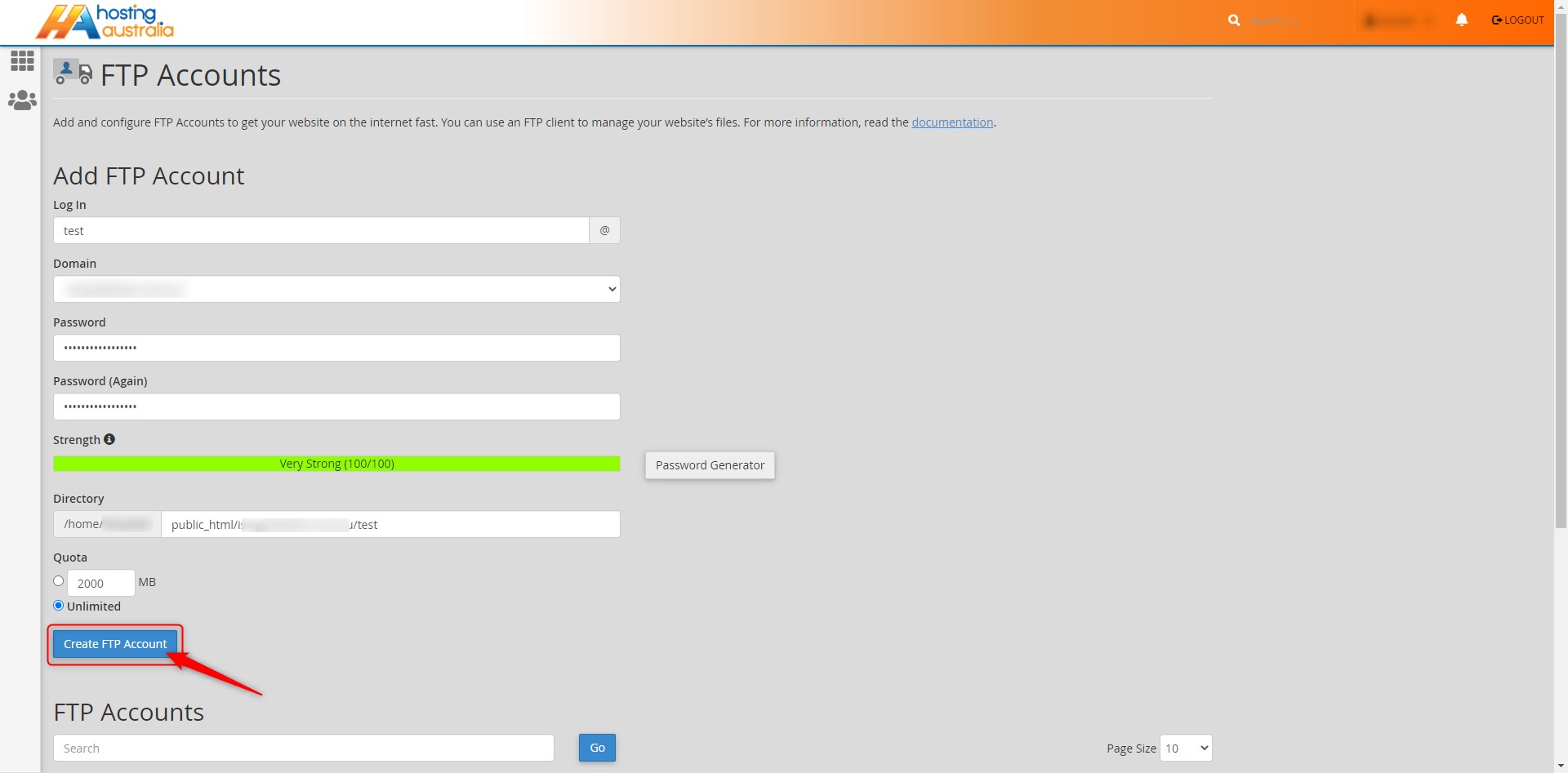
- Return to the FTP Accounts screen at any time to create new accounts, or edit existing accounts, including:
- Changing passwords
- Changing quotas
- Deleting accounts