This article explains how to take a complete backup of your website, which includes:
All Site Files (Images, code, etc)
All Emails
All Email Settings including Passwords, quota settings, forwarders, filters
All SQL Databases
Site Statistics
Creating a Full cPanel Backup
To do this, follow the below steps:
First, you will need to have access to your cPanel. If you are not sure how to access your cPanel, CLICK HERE.
- From the main page in CPanel, click the Backup link, This can be found under the Files header.

- From the Backup page, click on the Download a Full Backup button.
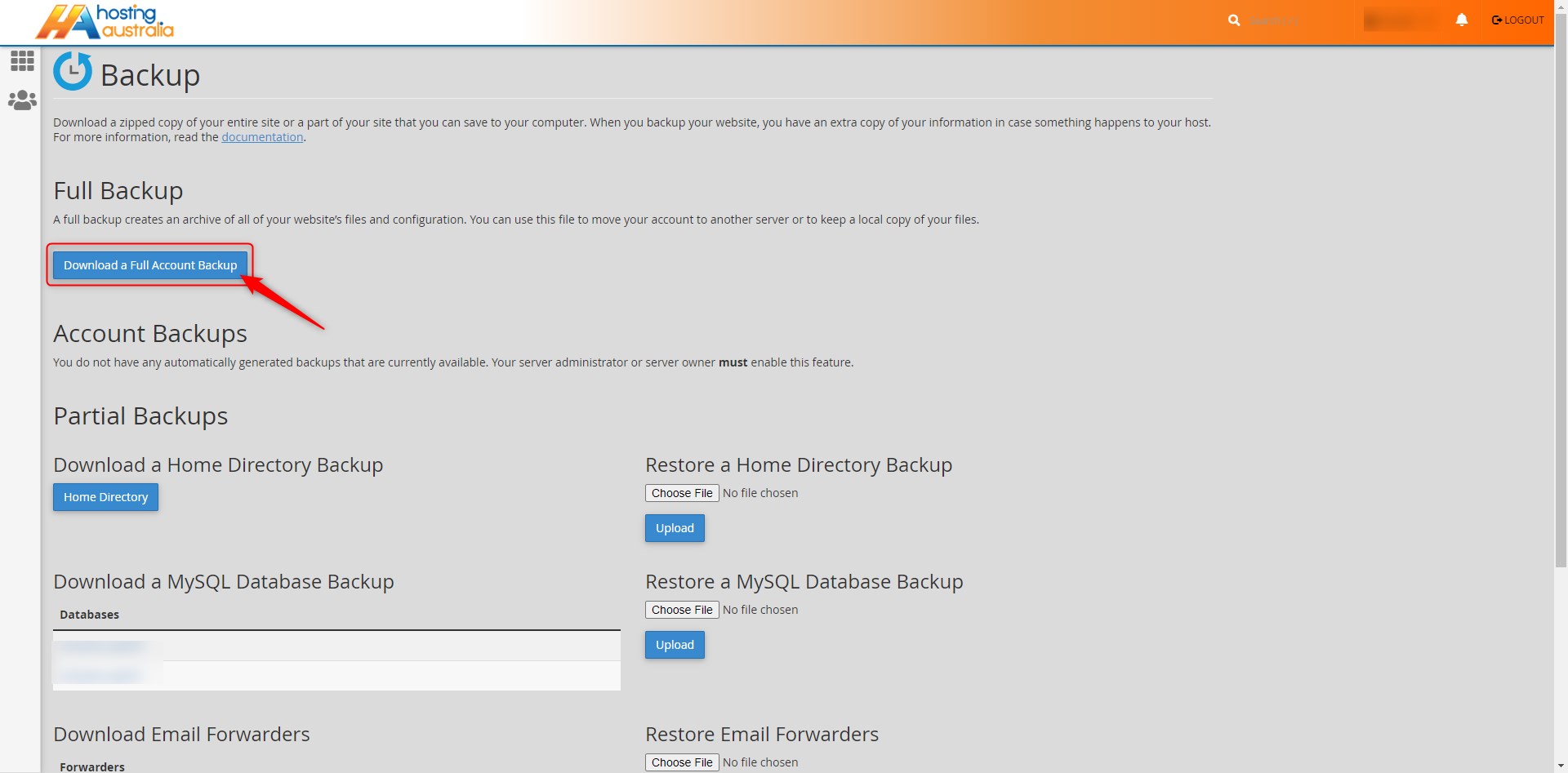
- Choose a destination, usually the default option, "Home Directory" is satisfactory.
º Enter an email address to send a notification to, once the backup is complete.
º Click on Generate Backup.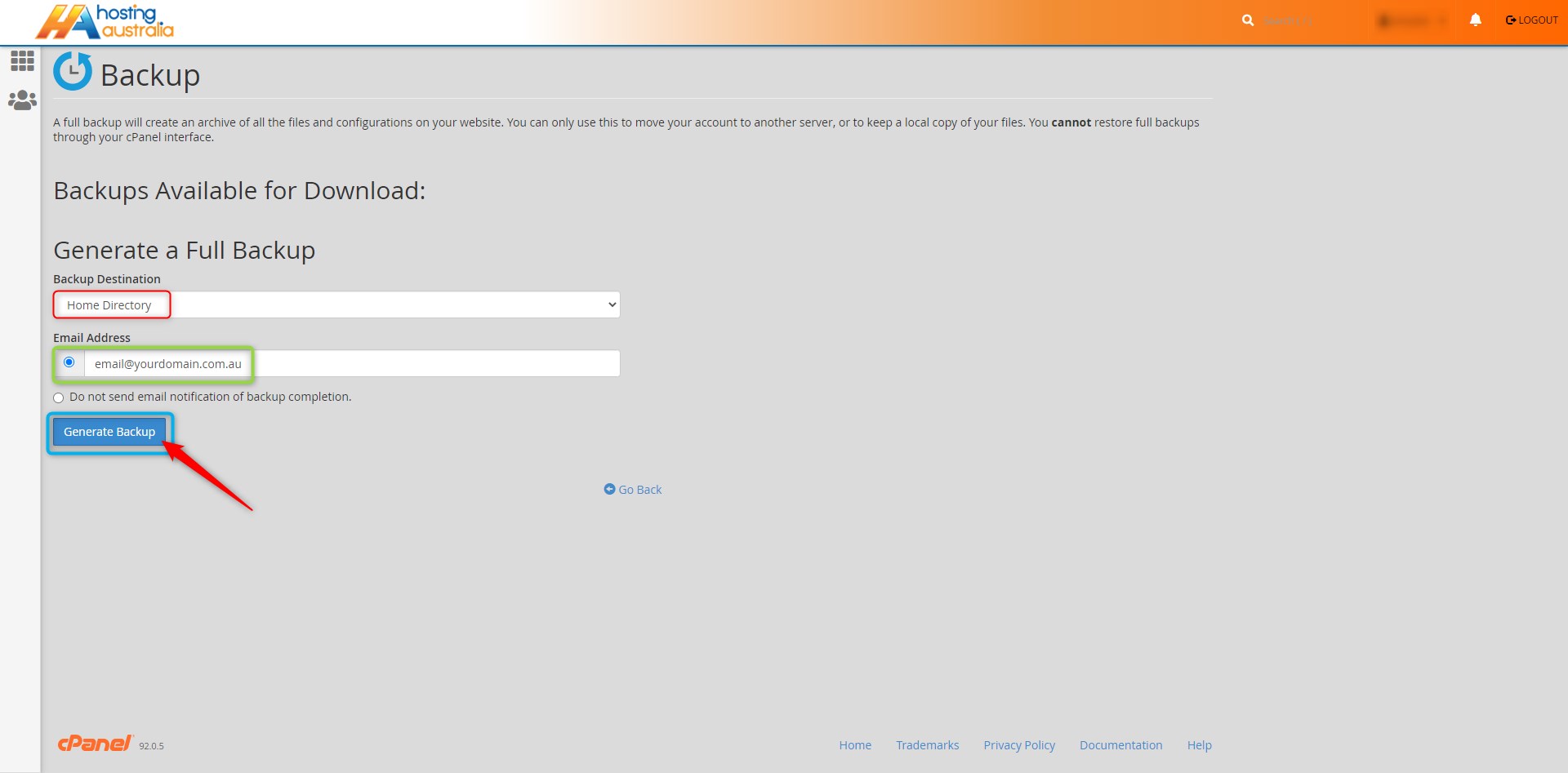
Once the backup is finished, you will receive a notification email. The backup process can take from a few
minutes to half an hour or longer, depending on the size of the site.
You will be required to download and store the backup on your device if you wish to restore it on a later day.
Downloading Completed Backup
When complete, please follow the below steps to download a copy onto your local PC. Please note, the backup file can be large. Do not download on a metered connection, such as a Mobile Broadband service.
First, you will need to have access to your cPanel. If you are not sure how to access your cPanel, CLICK HERE.
- From the main page in CPanel, click the Backup link, This can be found under the Files header.
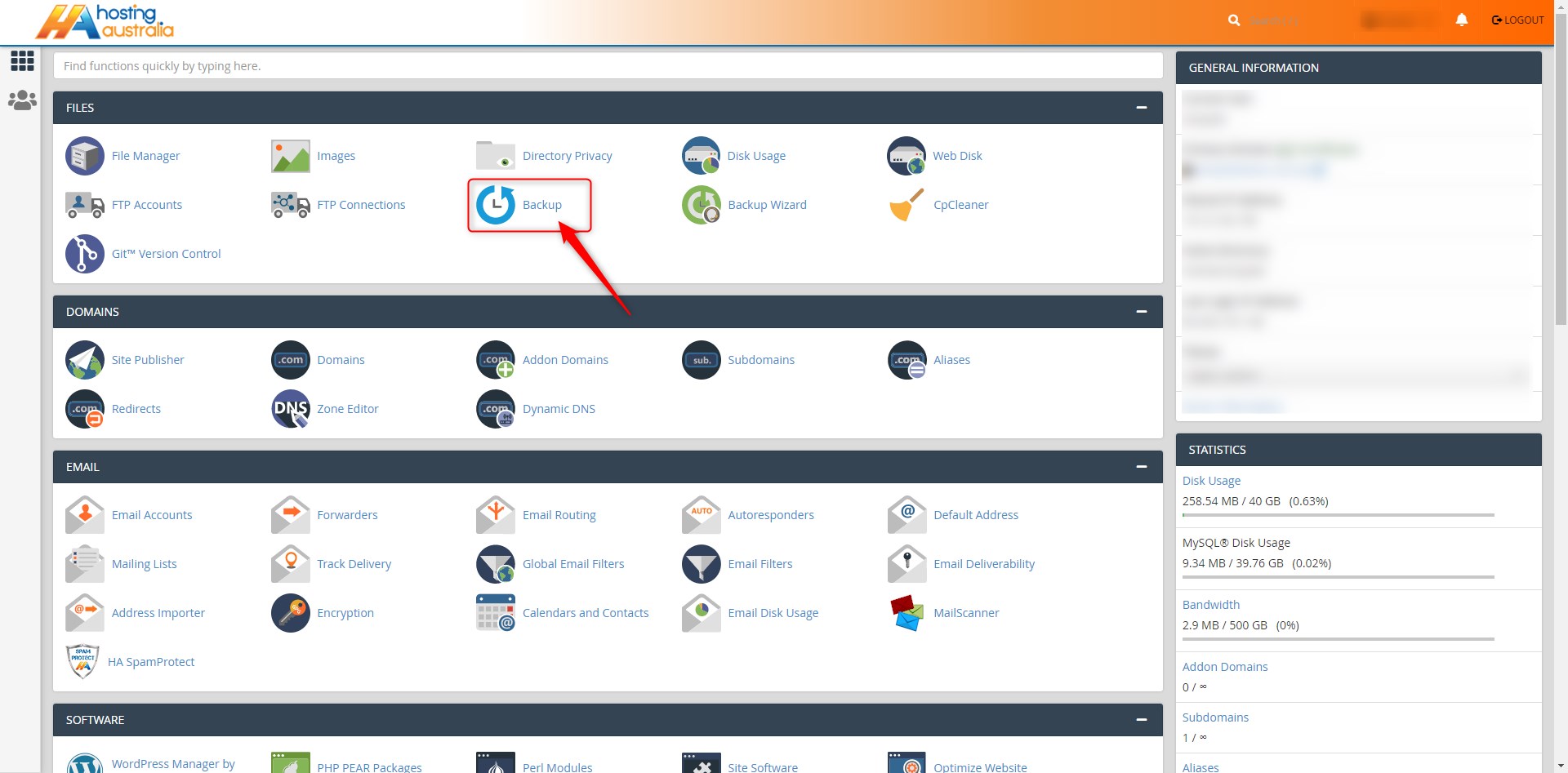
- From the Backup page, click on the Download a Full Backup button.
º At the top, under Backups Available for Download, you will see a list of all available backups. Click the
link.
º Corresponding to the date you performed the back up above, and your usual browser download options
will appear, asking you to choose a location to save the back up to.

NB: Full Backup can not be restored via Cpanel. However, all the necessary files are present in the zip file which can be extracted and copied to the appropriate folders. However, to do an automated restore you will need Hosting Australia to do this.
***FEES APPLY to restore a full cPanel back up.
An Alternative is a Partial Backup which can be backed up and restored via cPanel and may suit your needs better.
Go HERE to read the partial backup process.

