The MailScanner engine is an adaptive system that allows you to flag incoming emails as spam.
Additionally, you have the option to block undesirable domains that you believe are sending spam emails to your organization.
To report incoming emails as spam to the MailScanner engine, you can take the following steps.
- Login to your cPanel account.
- In the Email section, click on "MailScanner
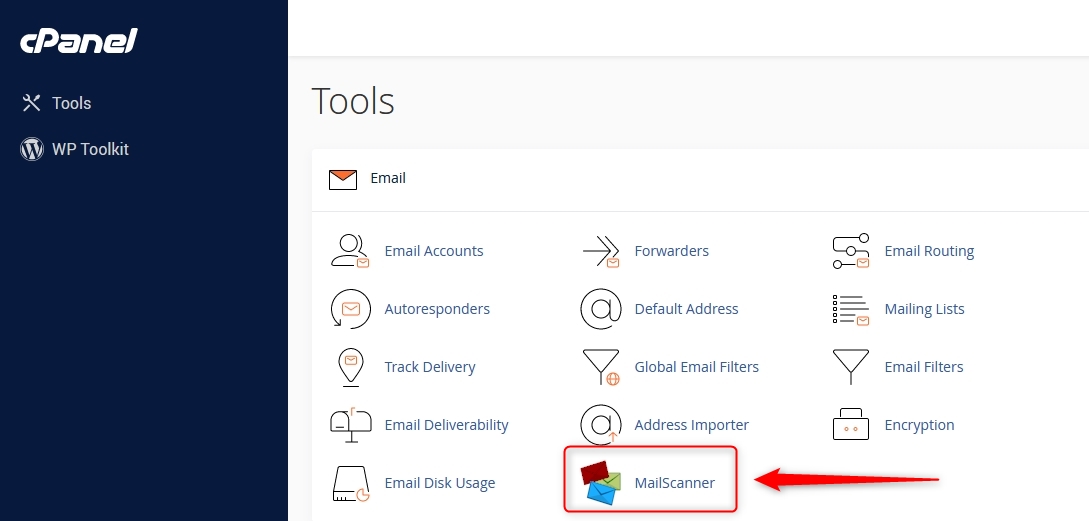
- On the next screen, click on MailControl
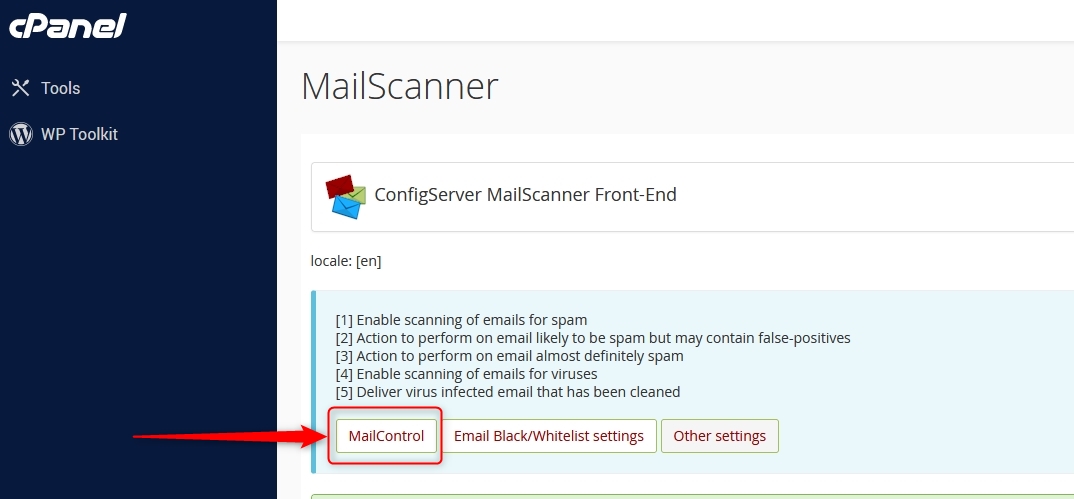
- The next page will show a view of recent emails delivered to your domain. The classification, SPAM, maybe SPAM, Not Spam etc, is color coded according to the legend at the top.
For example:
- Green means a valid, clean email according to MailScanner.
- Orange means the email has been detected as almost certainly SPAM.
- Yellow is maybe SPAM.
If an email has been misreported, you can advise MailScanner of this and take appropriate action. Follow the below steps to do this. - Select an email message which you think may be spam by clicking icon in View/Status column.
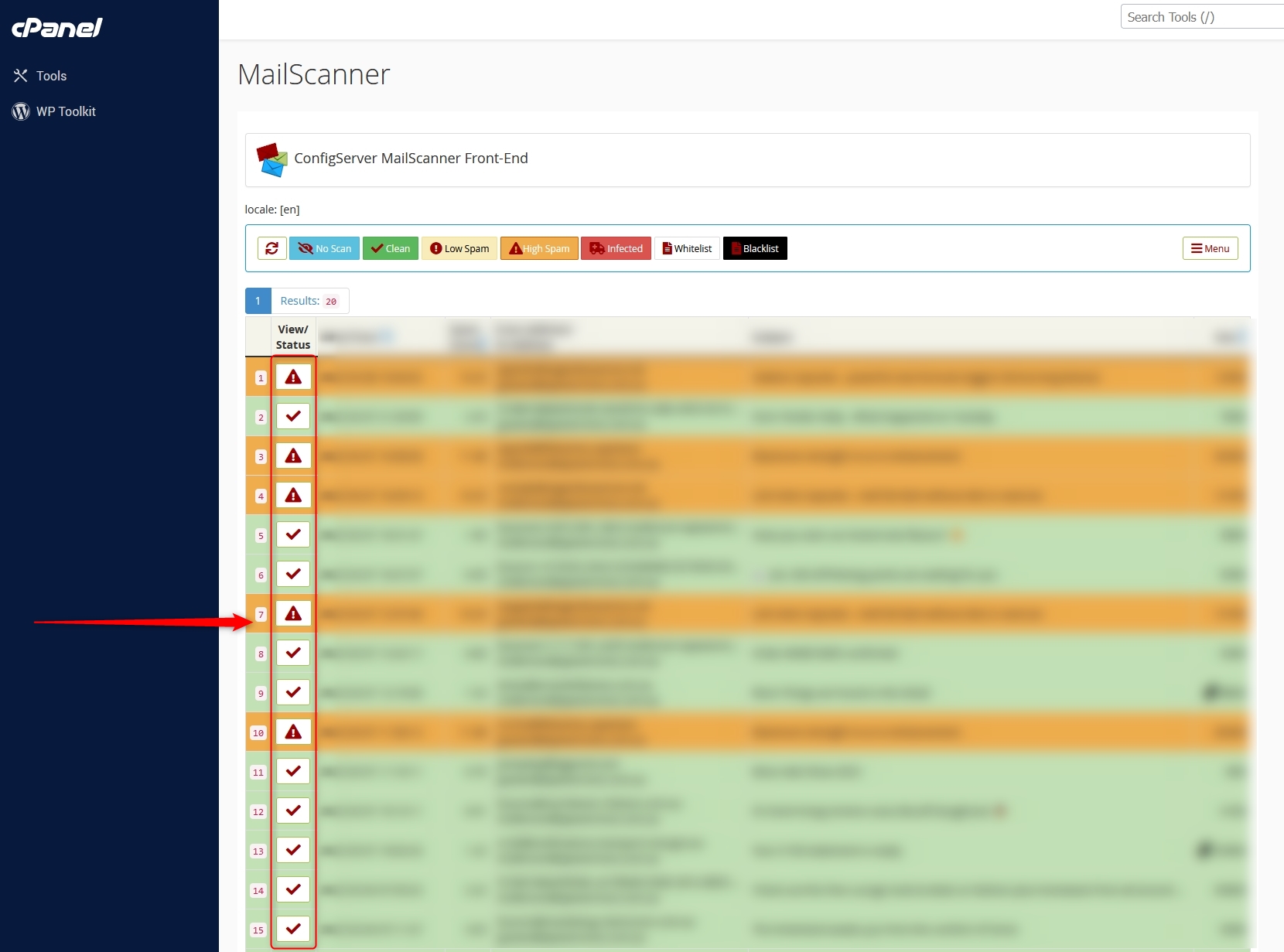
- The bottom of the next screen will give you various options, including the ability to resend/forward the email to another domain on your server.
Please note, these options may vary depending on what status the email has been assigned by the spam filter.
- Learn as HAM - This will teach the filter that this email was most likely NOT SPAM.
- Learn as SPAM - This will teach the filter that this email was most likely SPAM.
- Release (resend)- This will resend to the address specified in the TO box.
- Release (forward)- forwards the original email to the supplied address.
NOTE: The supplied address must be a valid POP3/IMAP account on this server
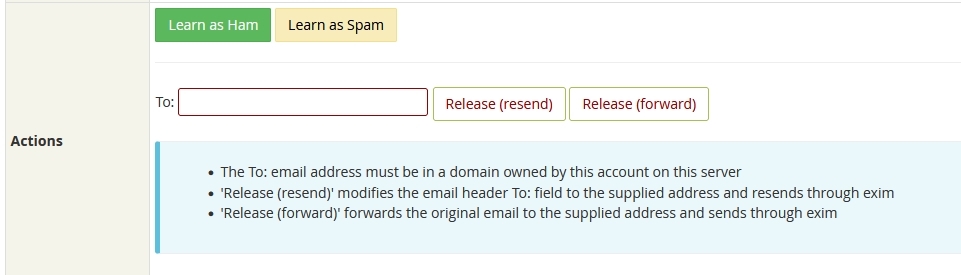
- Click the desired option to teach as SPAM or NOT SPAM and/or enter an email address to have the email delivered to an alternate mailbox.
Please note - the system will take time to learn what is or isn't SPAM - the more you report, the faster it will learn.

