At the Admin, Domain and Email level, you can search for incoming and outgoing archived message logs. You can search your own message archive when logged in to the Email Level Control Panel as an Email user or you can search your domains' archived messages from the Admin and Domain Level Control Panels.
Before you can search your Archive, you need to:
- Enable the Archive product on all domains, contacting Hosting Australia for further informaiton.
To search your archived messages:
- Select Archiving > Search - Incoming for incoming logs or Archiving > Search - Outgoing for outgoing logs
This opens the Incoming or Outgoing Log Search with the In archive filter enabled and the search results displayed.
- To regenerate the index to include all recent archived messages, click on Regenerate Index at the top of the page. This allows you to search archived message content at Domain level. This means that you can search within archived messages and attachments
In Archiving > Settings, at the Domain Level, you can choose the archive indexing options. If you select everything, the index creation will take longer due to the amount of data to parse. If you limit your selection e.g. headers, html and text, then it will take a lot less time to index your messages.
- If you want to filter further, use the Query Rules panel to add more rules using the + New rule link
- Use the Customise dropdown to choose what information is displayed for each message e.g. Timestamp, Auth domain, sender, recipient
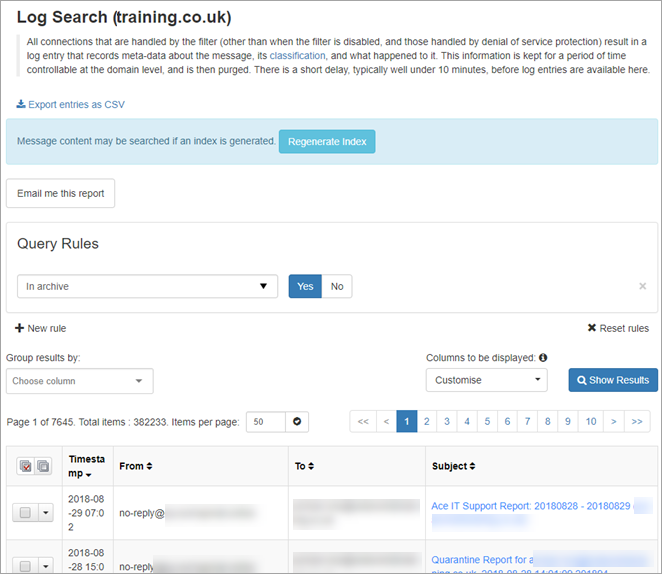
- Click on Show Results
The search results are displayed at the bottom of the page:

