Add your Microsoft 365 email account to the Samsung Email app for Android. Then you can stay on top of business emails wherever you go.
- Open your Android's Email app
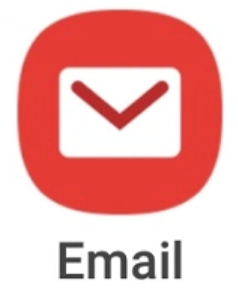
If you're new to the Email app, continue to the next step.
If you already have an account set up, tap Menu > Settings >Add account.
Menu > Settings >Add account. - Tap Office 365.

- Enter your Microsoft 365 email address and tap Next.
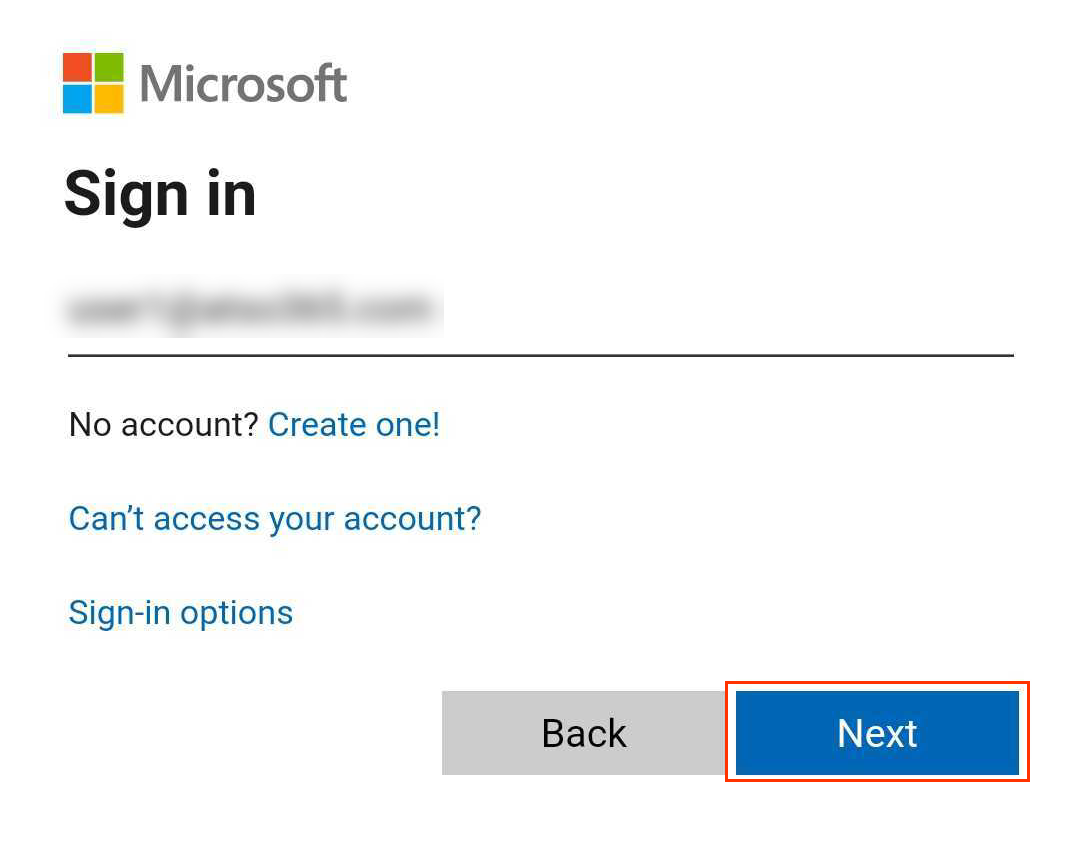
- Enter your Microsoft 365 Email and Password, and tap Sign In. You might need to choose your account type as Work or School to continue.
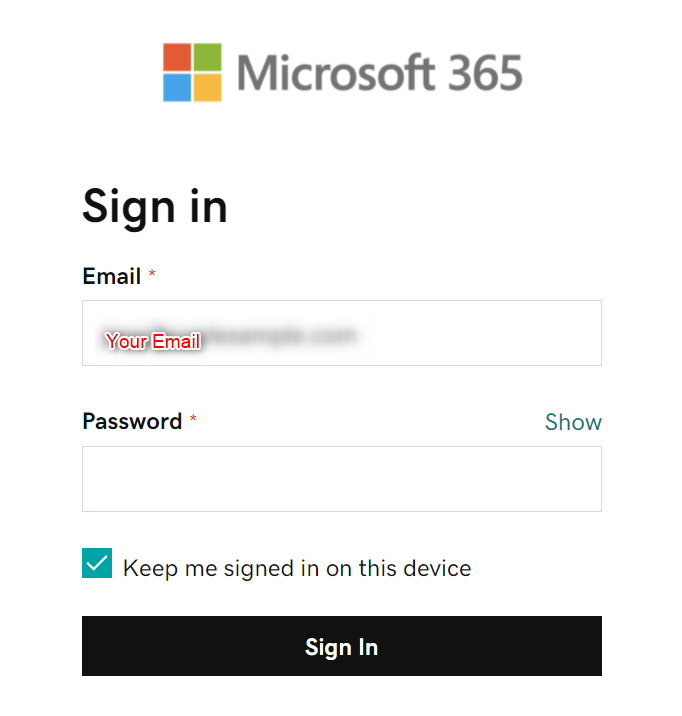
Note: If Microsoft can't find your account, you'll be asked to enter your details manually:
• Username: Your Microsoft 365 email address
• Password: Your Microsoft 365 email password
• Server: outlook.office365.com
• Domain\username: \[Microsoft 365 email address] (example: \owner@coolexample.com) - Permit Samsung Email to access your email account. Select the checkbox next to Consent on behalf of your organization and tap Accept.
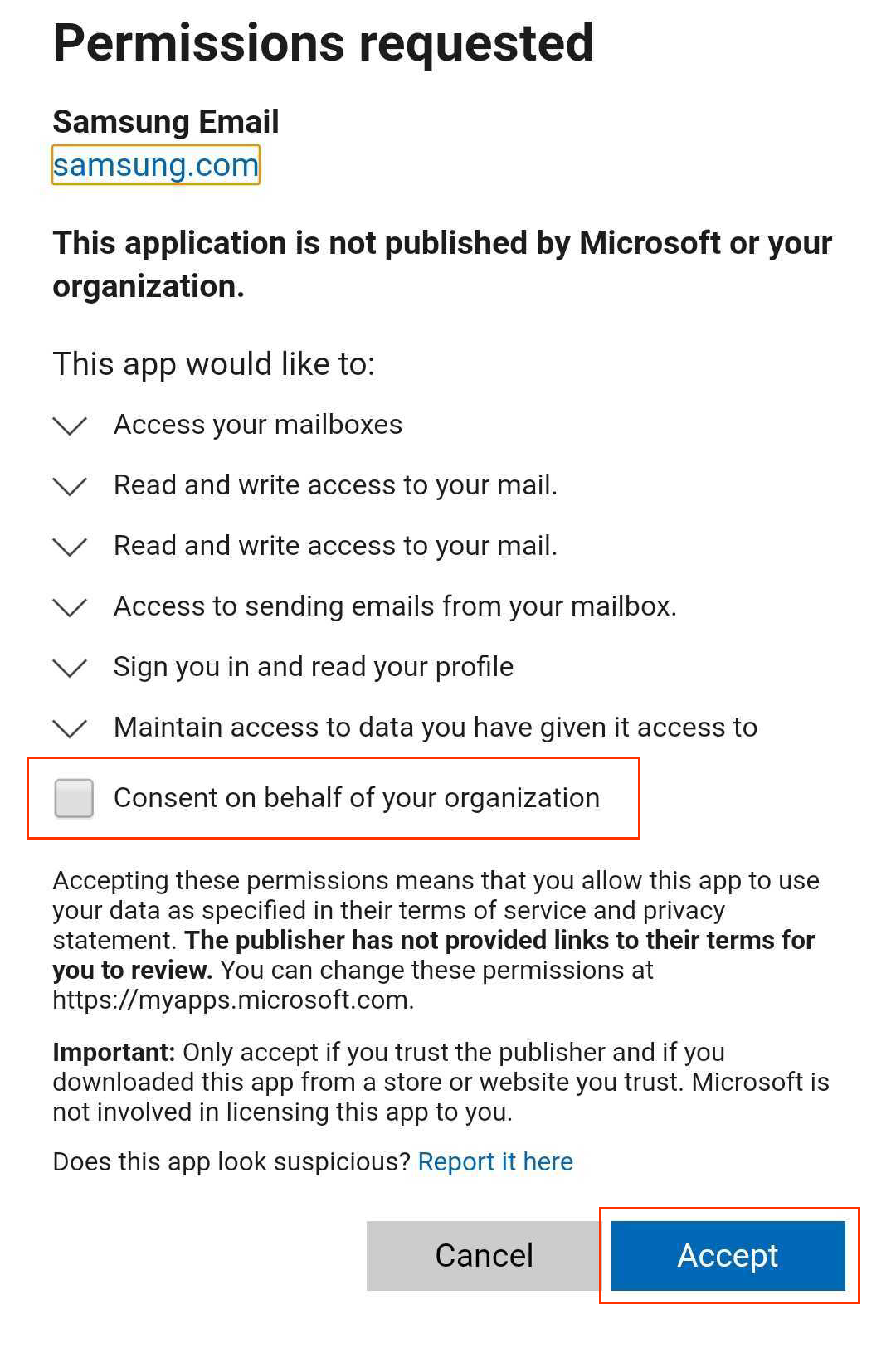
- The Email app automatically checks your settings. Under Manual setup, tap Done. You can come back and edit these settings at any point.
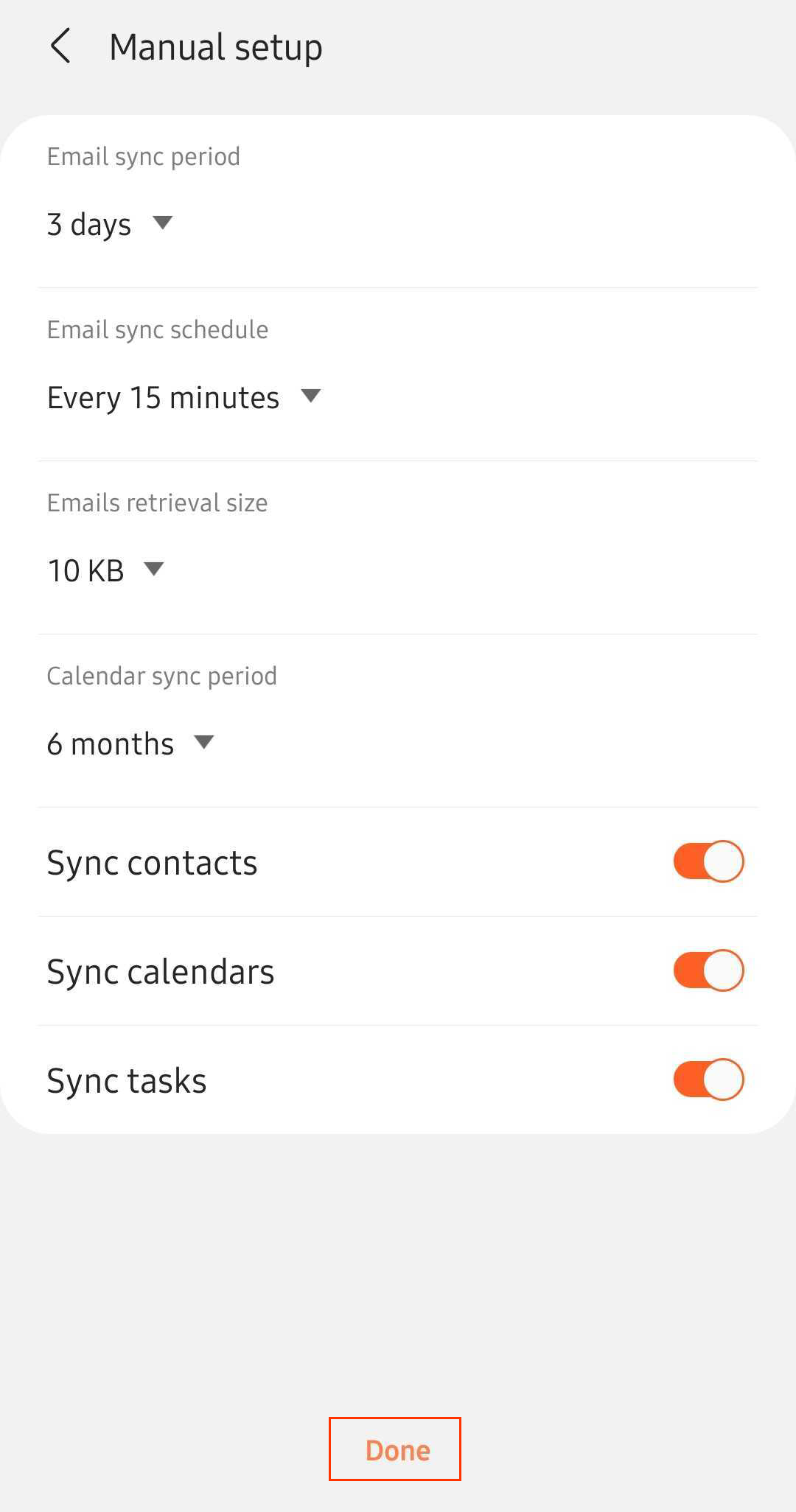
- Edit your Account name (if you want) and tap Done. This name is visible to recipients when you send email, so you might want to use your business name here.
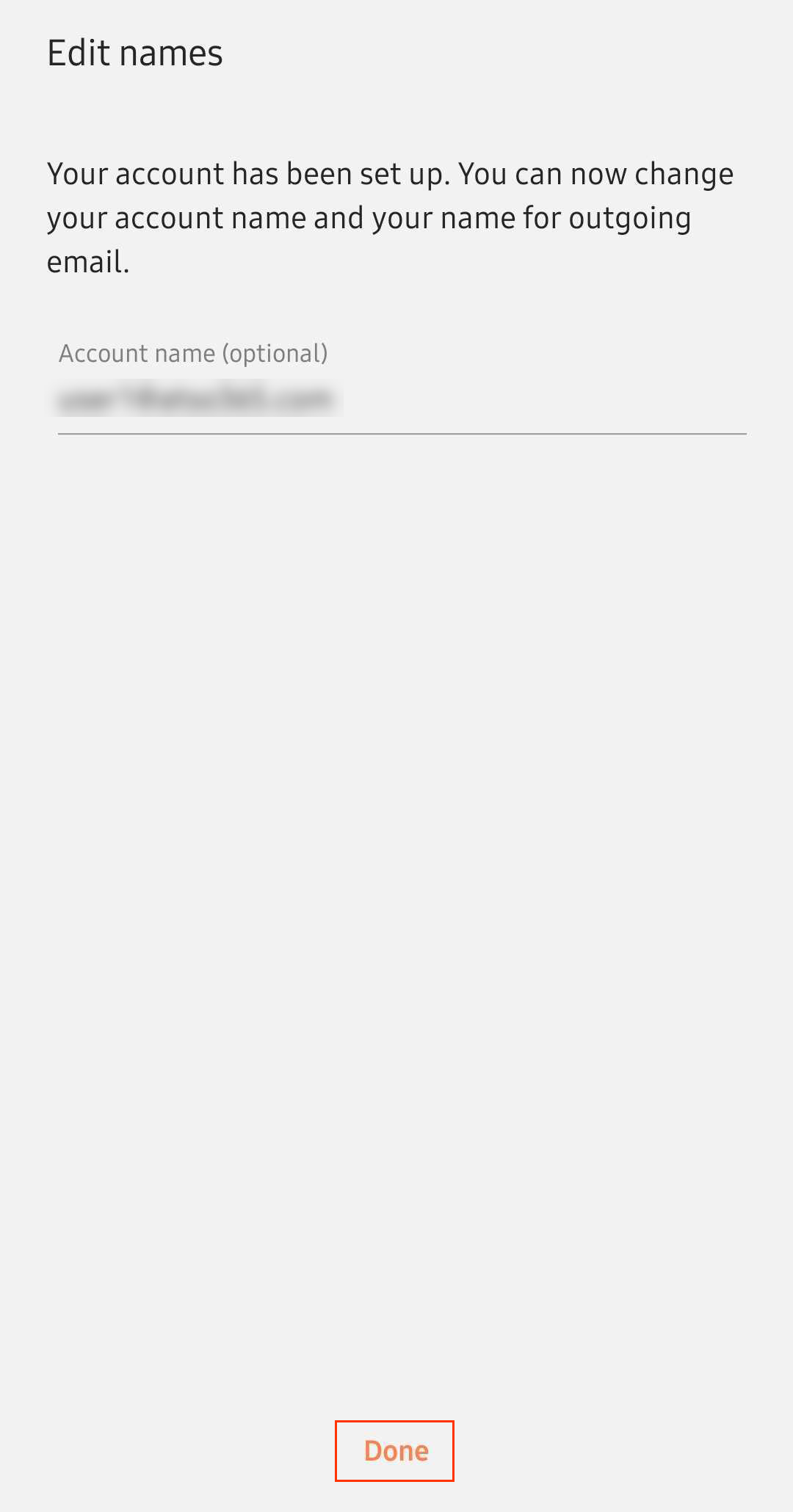
Microsoft 365 is now set up on your Samsung Email app and you'll see your inbox.

