Adding IMAP / POP3 Account for Outlook
You will need your incoming mail server, outgoing mail server, full email address, and your email password. The default settings are listed below.
If your site has an SSL, please use the following settings.
SSL ON
Email: [YOUREMAIL]
Username: [YOUREMAIL]
Password: [YOURPASSWORD]
IMAP Port: 993 POP3 Port: 995
Incoming Server: mail.[DOMAINNAME]
SMTP Port: 465
If your site does not have an SSL, please use the following settings.
SSL Off
Email: [YOUREMAIL]
Username: [YOUREMAIL]
Password: [YOURPASSWORD]
Incoming Server: mail.[DOMAINNAME]
IMAP Port: 143 POP3 Port: 110
Outgoing Server: mail.[DOMAINNAME]
SMTP Port: 26
Now you have the server settings, follow this step by step guide
- Open the Outlook for Android app, go to Settings.
- Click on Add Account.
- Select Add Email Account.
- Enter your email address, then tap Continue.
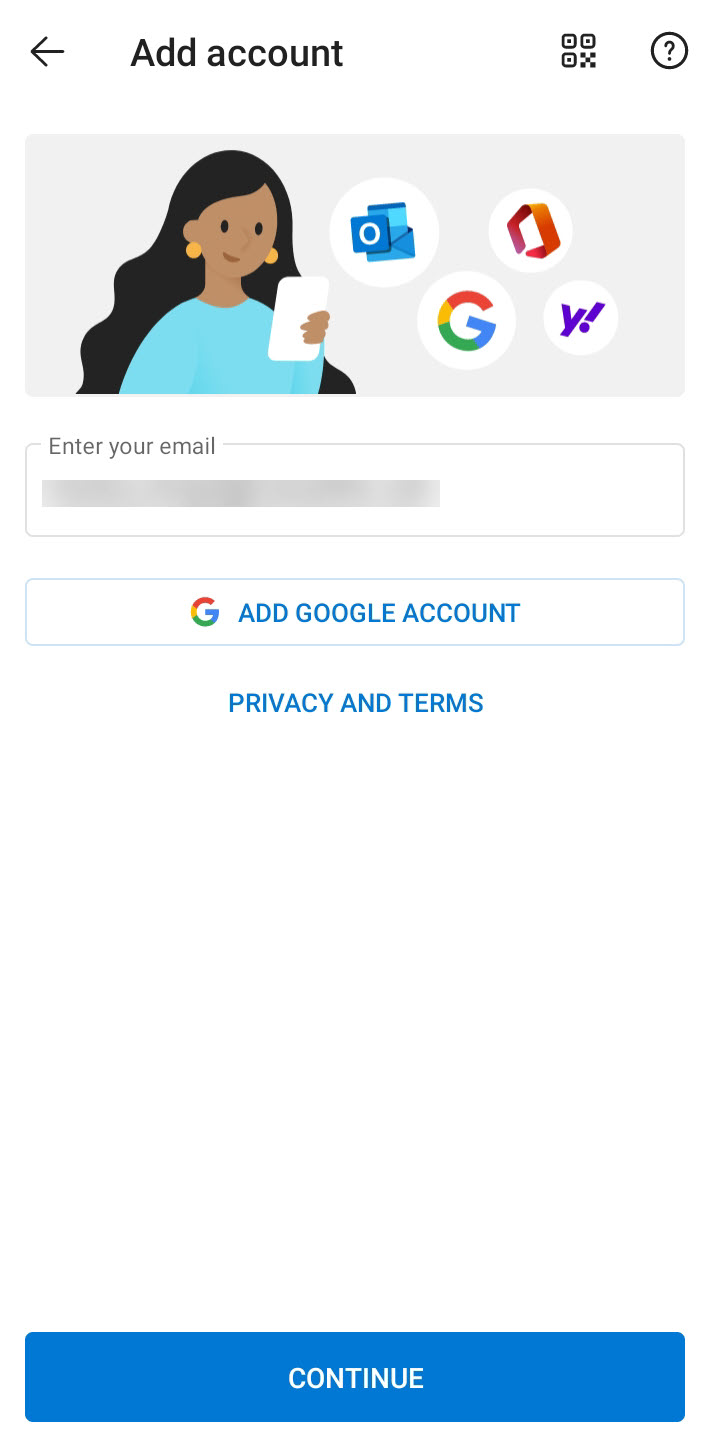
- Choose between IMAP and POP. IMAP synchronizes the email on your phone with your account's contents on the server, while POP downloads the inbox.
- Toggle Advanced settings on and enter your password and server settings.
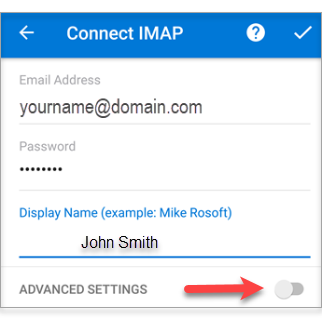
IMAP- Display Name: The name to display on your email.
- Email Address: Your full email address
- Account Type: IMAP
- Incoming Mail Server: imap.domain.com
- Outgoing Mail Server (SMTP): smtp.domain.com
- User Name: Your full email address
- Password: Your emailpassword
- Require logon using Secure Password Authentication (SPA): We recommend having this unchecked.
- Incoming Server (IMAP Port): 143
- This server requires an encrypted connection (SSL/TLS) (Incoming): Optional. If checked, change Incoming Server (IMAP Port) to 993.
- Outgoing Server (SMTP Port): 587
- Encryption method (Outgoing): Optional. If using SSL, change the Outgoing Server (SMTP Port) to 465
POP- Display Name: The name to display on your email.
- Email Address: Your full email address
- Account Type: POP
- Incoming Mail Server: pop.domain.com
- Outgoing Mail Server (SMTP): smtp.domain.com
- User Name: Your full email address
- Password: Your emailpassword
- Require logon using Secure Password Authentication (SPA): We recommend having this unchecked.
- Incoming Server (POP Port): 110
- This server requires an encrypted connection (SSL/TLS) (Incoming): Optional. If checked, change Incoming Server (POP Port) to 995.
- Outgoing Server (SMTP Port): 587
- Encryption method (Outgoing): Optional. If using SSL, change the Outgoing Server (SMTP Port) to 465
Tap the checkmark icon to complete.

