Changing Email Password via cPanel
To do this, follow the below steps:
First, you will need to have access to your cPanel. If you are not sure how to access your cPanel, CLICK HERE.
- On the cPanel home page, select Email Accounts under the EMAIL heading.
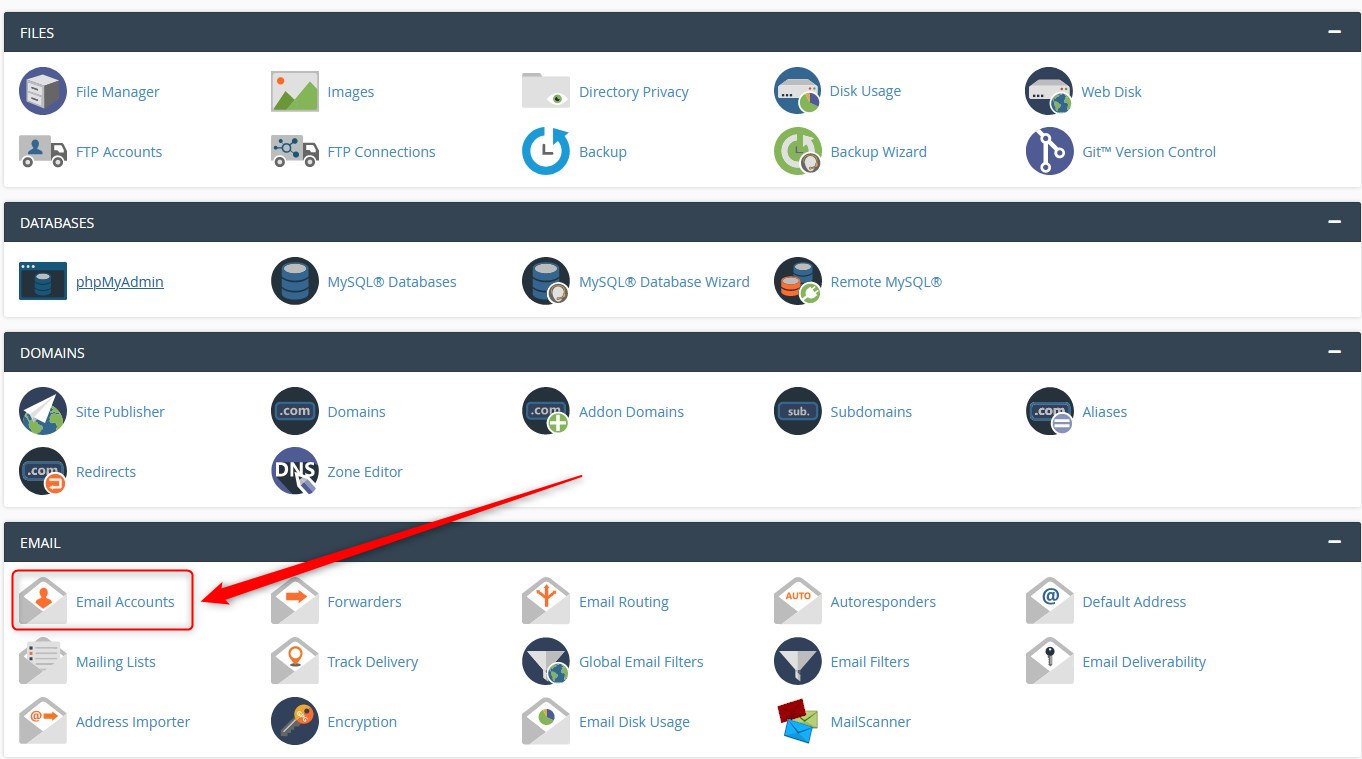
- Select MANAGE for the password of the corresponding email you wish to change.
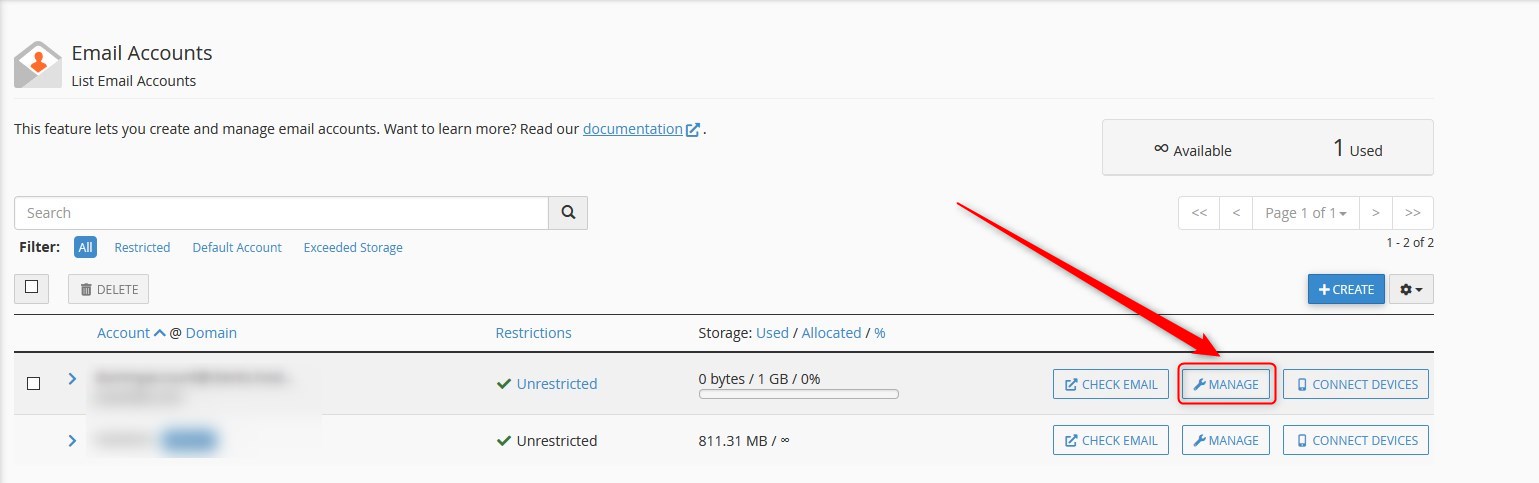
- Under the Manage Account page, you will be able to change your password. Type in your
desired password - See item 1 below. Or you can choose to generate a random password.
NOTE: Please be sure to write down or save your new password.
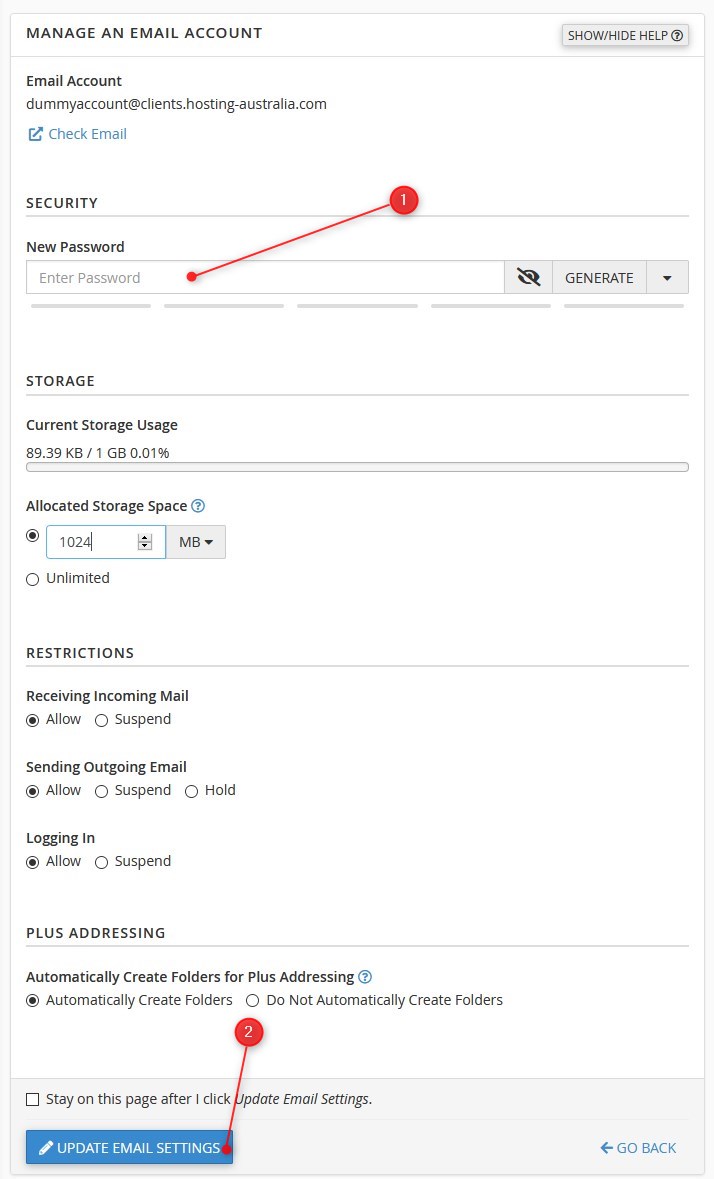
- Select UPDATE EMAIL SETTINGS, see item 2 above.
Change Email Account Password - via Webmail.
Please note - this option will only work if you already know the password. If you do not know the password, please use the cPanel method outlined above.
- Login to Webmail via the URL format of http://webmail.[YOUR-EMAIL-DOMAIN]. For example, if your
email address was john@acmegroup.com.au, the login would be http://webmail.acmegroup.com.au. - Once logged in, click your email address that is displayed in the top right-hand corner and from the drop-
down that appears, choose PASSWORD & SECURITY.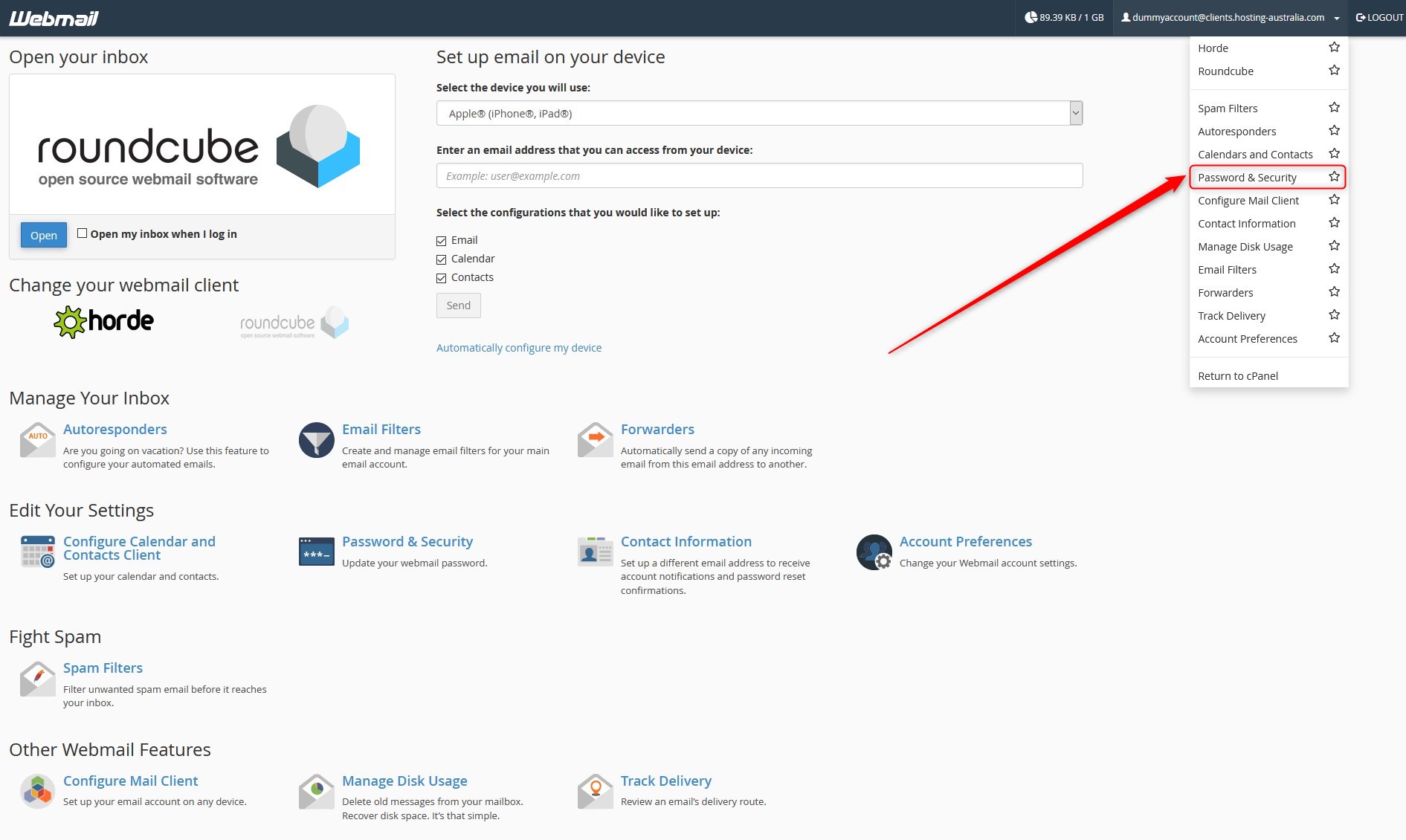
IMPORTANT: Please be sure to change passwords on all devices ASAP, or your account may be blocked for failed login attempts with the old password. If you do get blocked, please see THIS ARTICLE for details on unblocking your account via the Client Area.

