In this article, we will add DMARC records in cPanel. This allows you to specify how mail servers should handle messages from your domain that do not have valid SPF and DKIM records setup.
Since the DMARC standard is used by many email providers (such as Gmail, Yahoo, AOL, Hotmail, Outlook), it can increase your chances of email being delivered successfully.
Setting up DMARC Records
- Login to cPanel.
- Click the Advanced Zone Editor button in the Domains section.
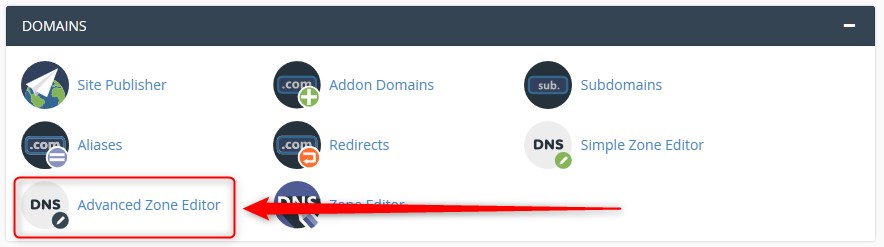
- If you only have one domain, please proceed to Step 4. If you have multiple domains, choose your domain from the drop down box as shown below.
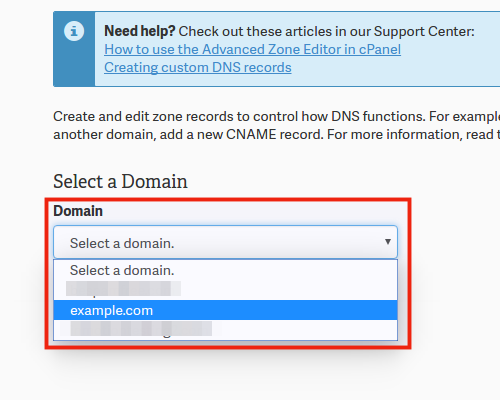
- You will see an Add a Record section. Below are the settings you should enter in the fields:
FIELD VALUE TYPE TXT NAME _dmarc TTL 14400 TXT Data In this field you must choose how you want recipient servers to handle email from your domain that fails SPF/DKIM validation.
None:v=DMARC1; p=none; sp=none; rf=afrf; pct=100; ri=86400
Reject:v=DMARC1; p=reject; sp=none; rf=afrf; pct=100; ri=86400
Quarantine:v=DMARC1; p=quarantine; sp=none; rf=afrf; pct=100; ri=86400
Alternately, you can request an email report of failed DMARC validations by adding a valid email address, such as the following:
None:v=DMARC1; p=none; sp=none; ruf=mailto:user@example.com; rf=afrf; pct=100; ri=86400
Reject:v=DMARC1; p=reject; sp=none; rf=afrf; pct=100; ruf=mailto:user@example.com; ri=86400
Quarantine:v=DMARC1; p=quarantine; sp=none; ruf=mailto:user@example.com; rf=afrf; pct=100; ri=86400Hosting Australia recommends that you choose the 'None' record unless you are familiar with DMARC records.
- Click the Add Record button to save your record.
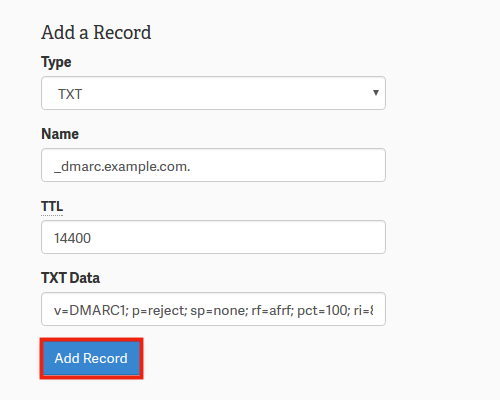
- You will then see your record listed in the Zone File Records section.

