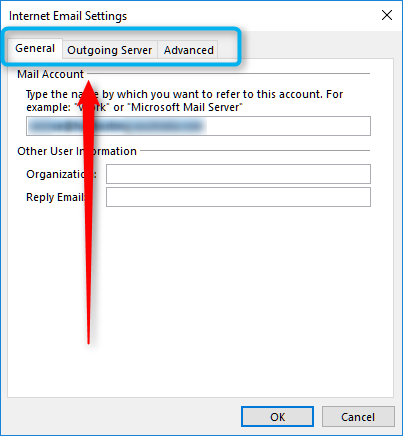If you are asked by the Hosting Australia support team to check or access your email settings, please follow the below steps:
- Depending on which version of Outlook you have, access the Account Settingspage, as shown below. Please note, Outlook 2010 onwards has two steps, a) and b), as shown below. For earlier versions, please complete just step a).
- For Outlook 2003, just locate TOOLS and EMAIL ACCOUNTS from the tool bar menu. Skip to Step 2.
For Outlook 2010 onwards, click the FILE tab from the top left hand side and move onto step b) below.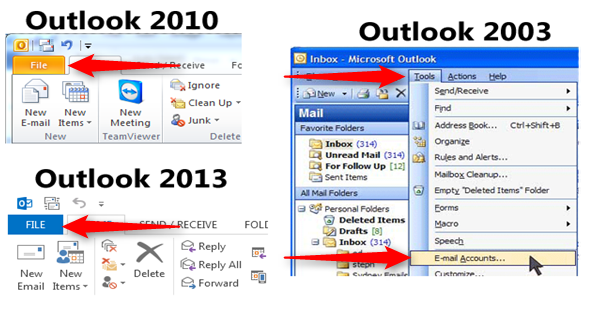
- Once you have clicked the file tab, please click the Account Settings button, and choose Account Settings from the drop down menu.
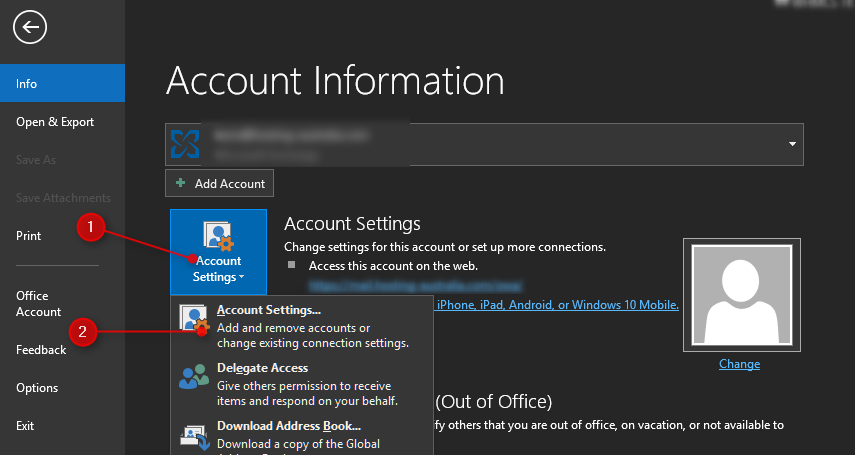
- For Outlook 2003, just locate TOOLS and EMAIL ACCOUNTS from the tool bar menu. Skip to Step 2.
- On the next page, you will be presented with a window similar to below, locate your account from the list as highlighed, and double click on it.
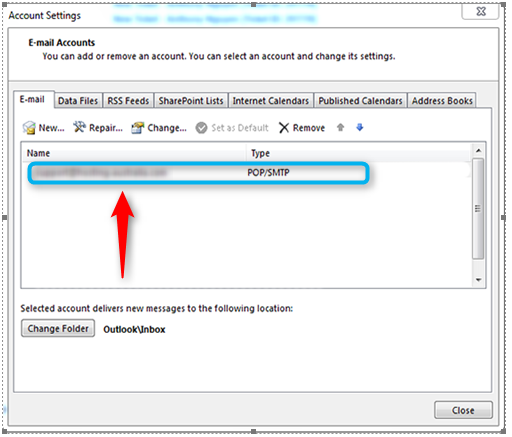
- The next page will appear as below. There are two sections of importance, the Server Settings (Highlighted in Blue in the image below) and the More Settings tab (Red arrow and green box below). You may be asked to locate either of these by the support team.
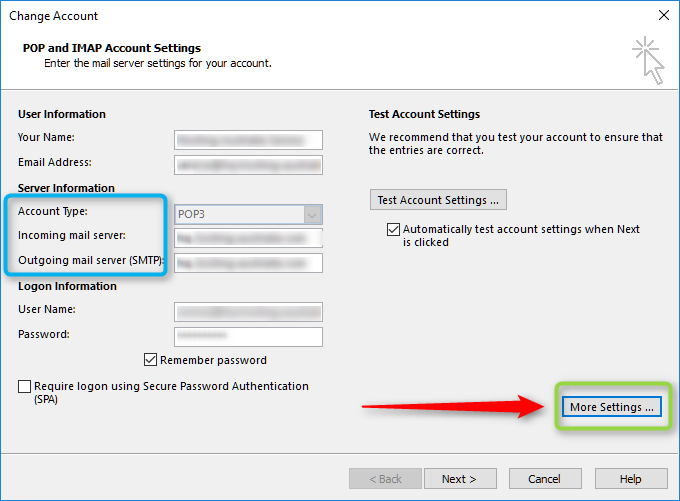
- The last page you may need to access is the More Settings page, to access that, you just need to click the More Settings button show in green above.
On the more settings window, note the 3 tabs along the top, highlighted in blue below, which you may be directed too.