MailScanner offers a number of options to adjust the level of email filtering. Follow the below steps to adjust these settings. NOTE: Be mindful, that making settings to aggressive can block legitimate emails.
- Login to your cPanel account.
- In the Email section, click on "MailScanner
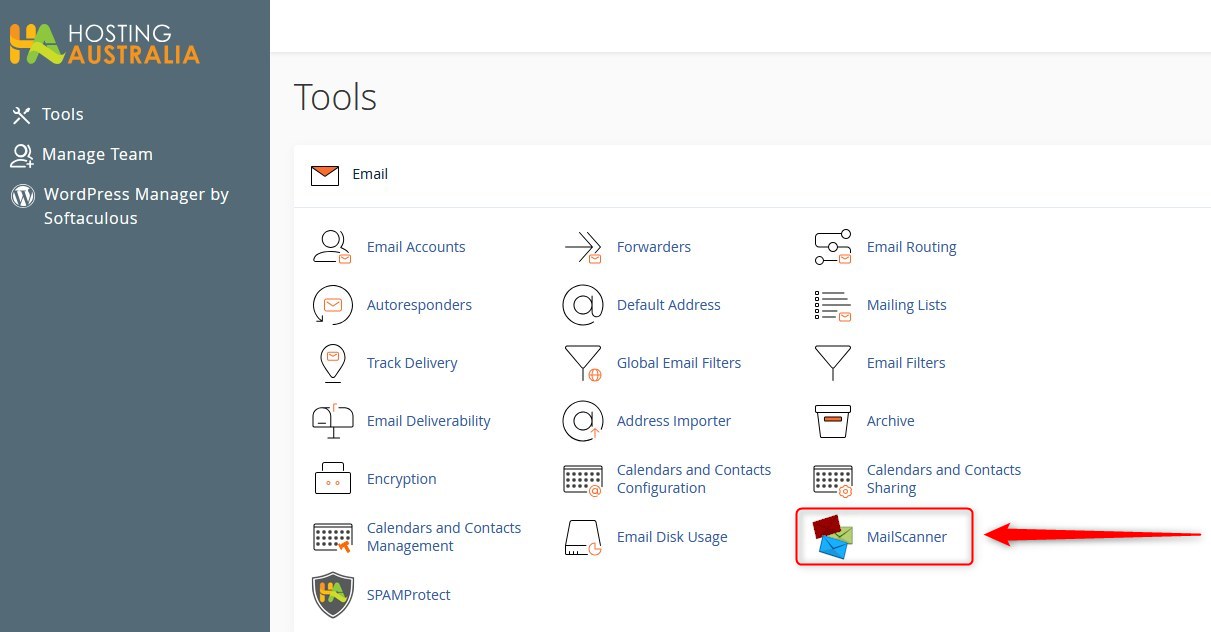
- On the next screen, you will see a list of all your domains, with various settings you can adjust. Including turning filtering on or off. Take note of the "Low Scoring Spam" and "High Scoring" drop downs. We would suggest setting these as shown below. Which means "Low Scoring Spam" will be delivered, and anything classed as "High Scoring Spam" will be deleted. You can view historical mail and the assigned scores via MailControl. See this article and in particular note the information in step 4.
In addition to being able to set "deliver" and "delete" for either low or high scoring spam, you can choose to have email forwarded to an email address. Plus email formats are accepted here, which will deliver mail directly into a folder specified. For example, the system would place a message addressed to “info+spam@mydomain.com.au” in a folder called “spam” within the info@mydomain.com.au mailbox. Note the email MUST be created first, however the +[foldername] will be created when the first email is delivered, if not already present.
To set additional email address, see step 6 below.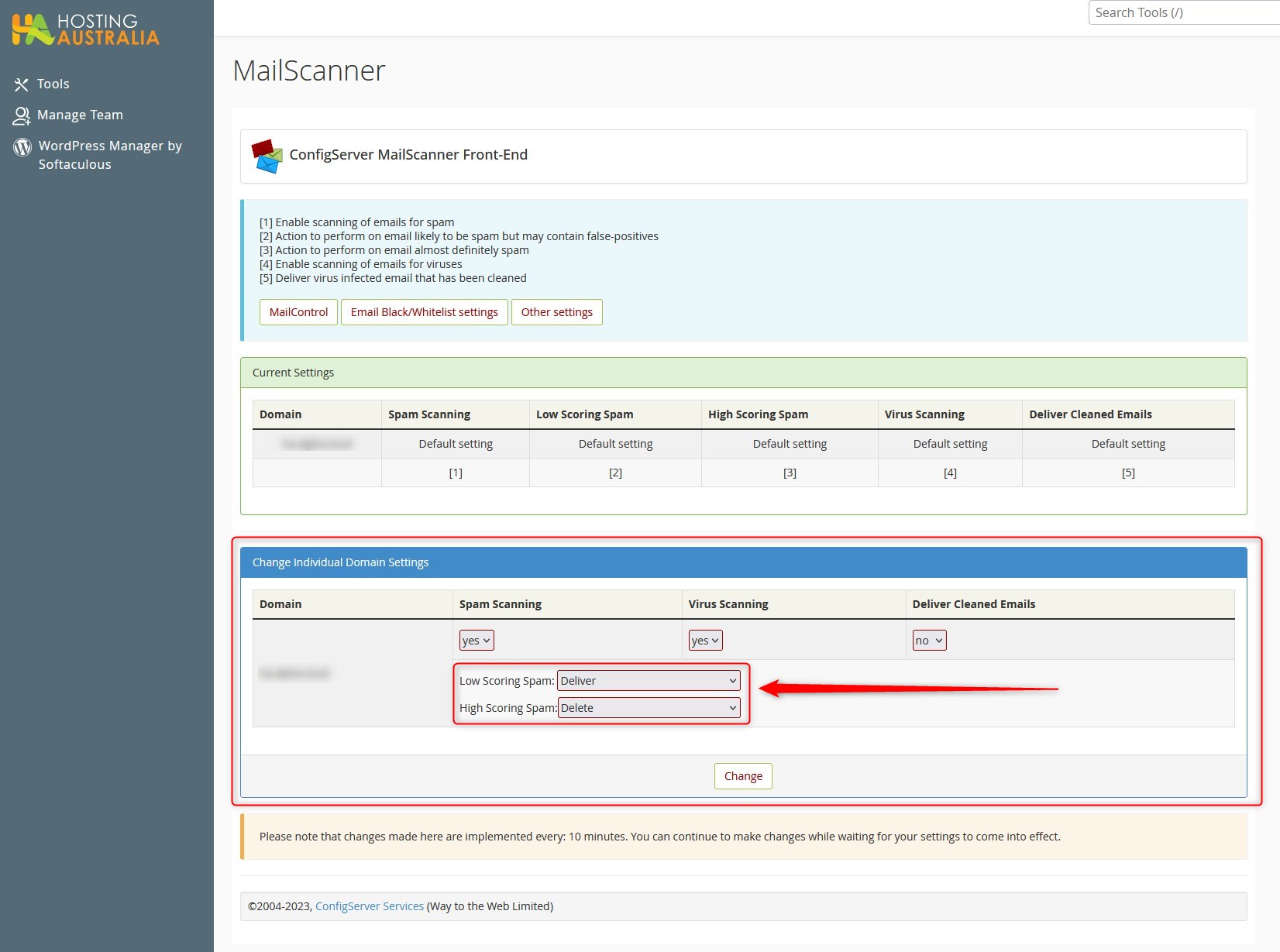
- To configure the filter settings further, click on "Other Settings".

- The next page will present a set of options, the most important ones are the "Low scoring spam setting" (See red highlight in the image below) and "High scoring spam settings" (See green highlight below). These numbers will reflect at which score either high or low scoring spam is classified (as shown in step 3 above).
For example:
An email that almost certainly NOT spam, will be given a low score - perhaps 7.
An email that almost certainly IS spam, will be given a higher score - perhaps 16.
If your settings were configured as below, the email with a score of 7 would be delivered but assigned a "low scoring spam" classification. The email with a score of 16, would be deleted and assigned a "high scoring spam" classification.
If an email was received with a score of 3 - it would not be assigned either low or high classification. You can view MailControl to see what score has been assigned to previous emails, which will help you in choose a filter setting.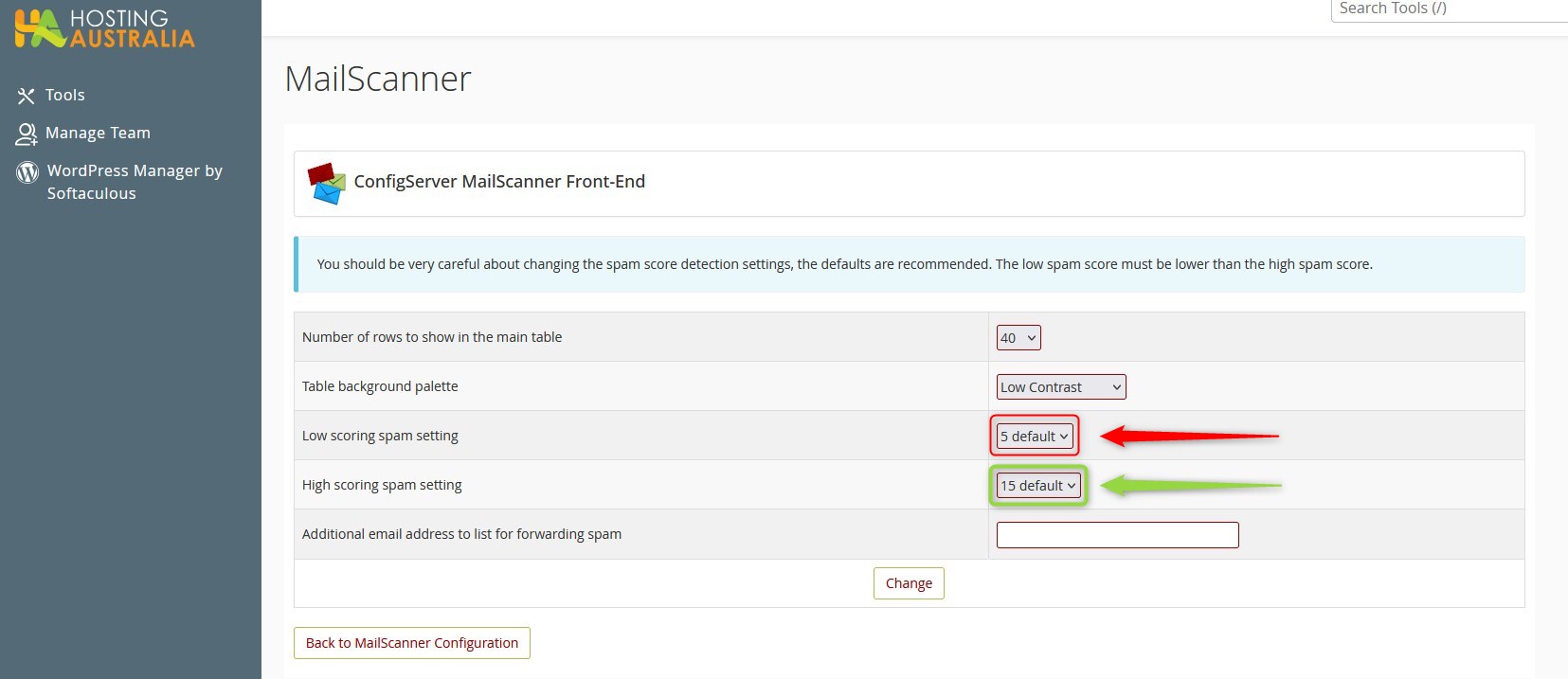
- You can also add a forwarding address, which can be used to deliver either low or high scoring spam, as defined in step 3 above.
- Once you are happy with your settings - click "change" at the bottom to save them.

