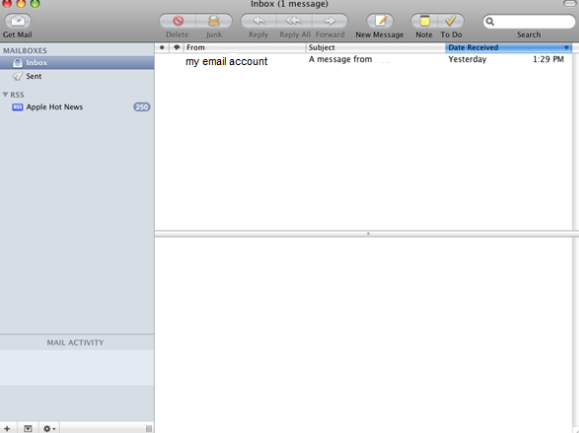Adding Your POP Account to Mac Mail
To do this, follow the below steps:
First, you will need to open Finder and launch the Mail application.
- Click the Mail menu and select Preferences.
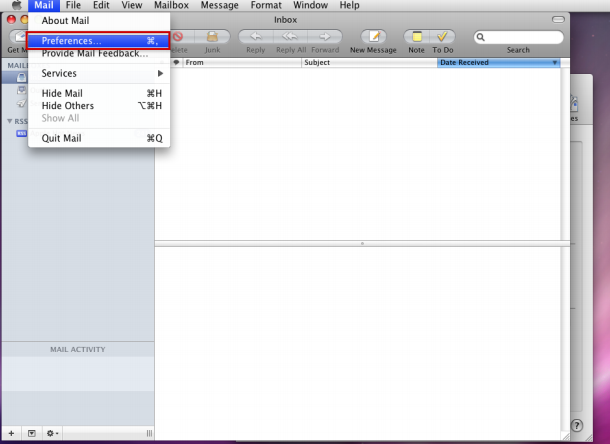
- Click the Accounts icon at the top of the window and then click the plus sign (+).
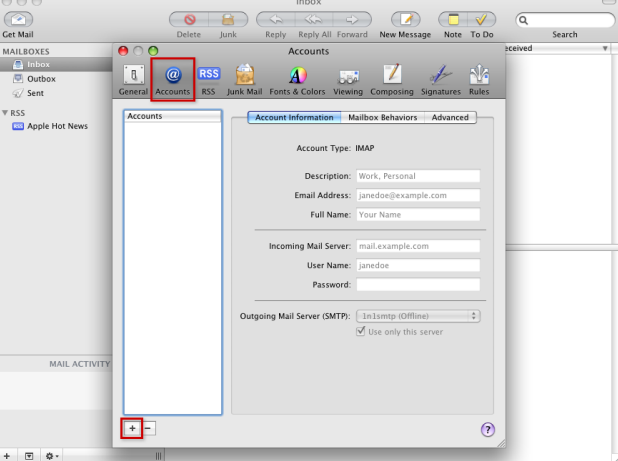
- Enter your Full name, Email Address and Password. When Finished, Click Continue.
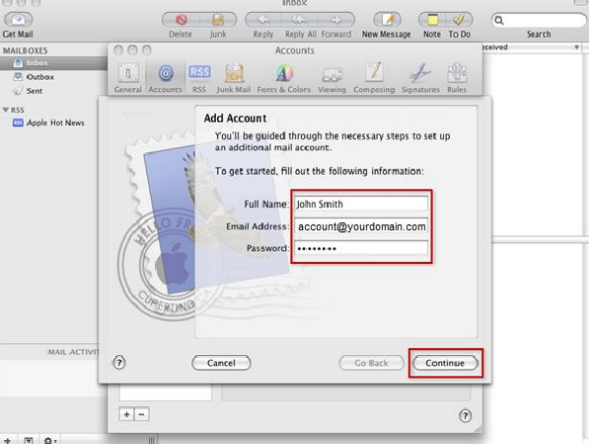
- From the Account Type drop-down menu, select POP.
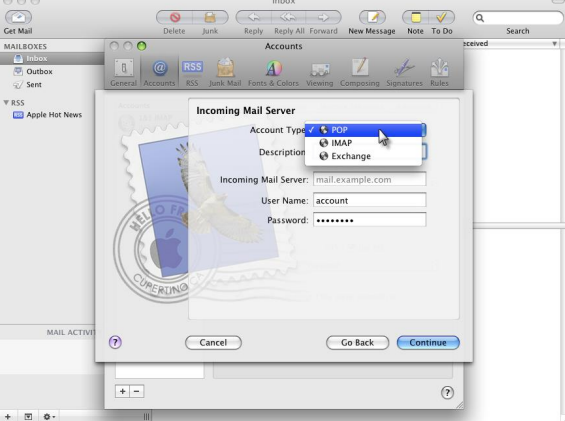
- Enter a Description to differentiate your server from others you may have added to Mac Mail. EG:
"my email account"
Incoming Mail Server: mail.yourdomain.com
Username: your full email address
Password: Your email account's Password
Click Continue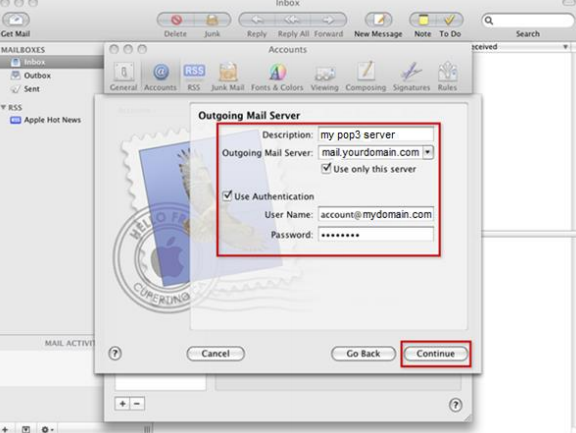
- Repeat the same steps as above
Outgoing Mail Server: mail.yourdomain.com
Username: your full email address
Password: Your email account's Password
Click Continue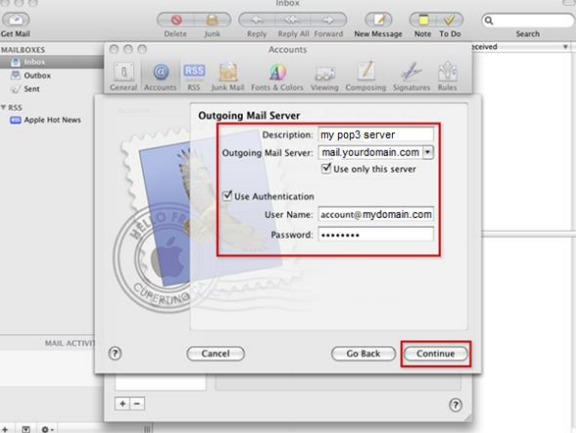
- Review the information entered on the Account Summary page. If all information is correct, check the
box for Take account online and click the Create button.
Check "Take account online"
Click Create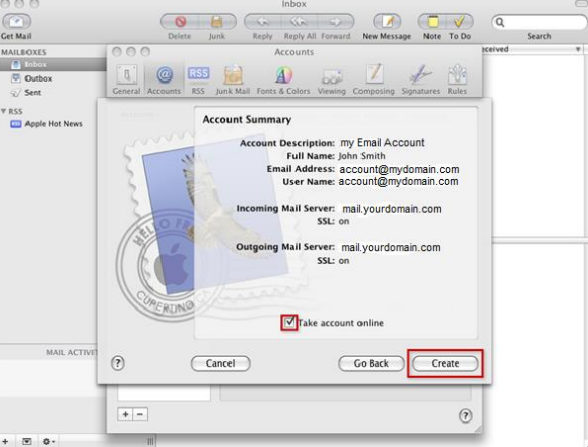
- Close the accounts window
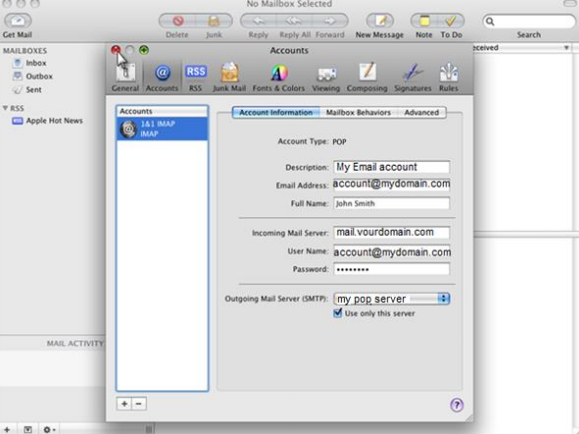
- Your Mail should be downloaded and displayed in the Mail Window