Below is the error in Firefox:
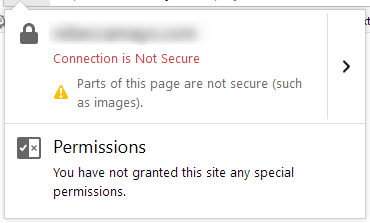
The same error in Chrome:
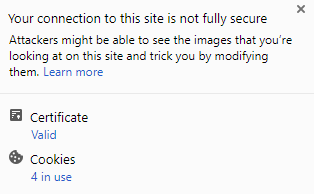
To resolve this error, you will need to ensure URL for links or images are configured as HTTPS.
In Firefox, Chrome or Edge, you can view the page source code by pressing CTRL and F5. This will show a listing of all the pages source code.
You can then press CTRL and F to search the page. In the search box, enter "http://" which will display all references to http only URLs. Each one of these will need to be corrected to resolve the mixed content warning.
The URLs will either be present in the page design, which you can edit under your CMS Admin page editer, eg for WordPress or Joomla. Or they may be coming from the template header content, which can be resolved by editing the template files themselves. (It is also important to be sure you have assigned your CMS to operate under HTTPS and/or added a HTACCESS redirect from HTTP to HTTPS, as this can resolve a lot of these issues. See your CMS documentation for the former and see our SSL Category in the knowledge base for more information on how to edit htaccess).
Note, each page will likely need to be checked individually for these errors.
If you need assistance, please contact our support team, and we can provide a quotation on carrying out this work for you.

