If you are using an iPhone or Android, we recommend using the Outlook App to access your Hosted Exchange email service. To set this up, please follow the below steps. Note, the steps below are from the iPhone version, but they will be similar on an Android device.
- Access your phone's App Store, and search for "Outlook" and download the app.
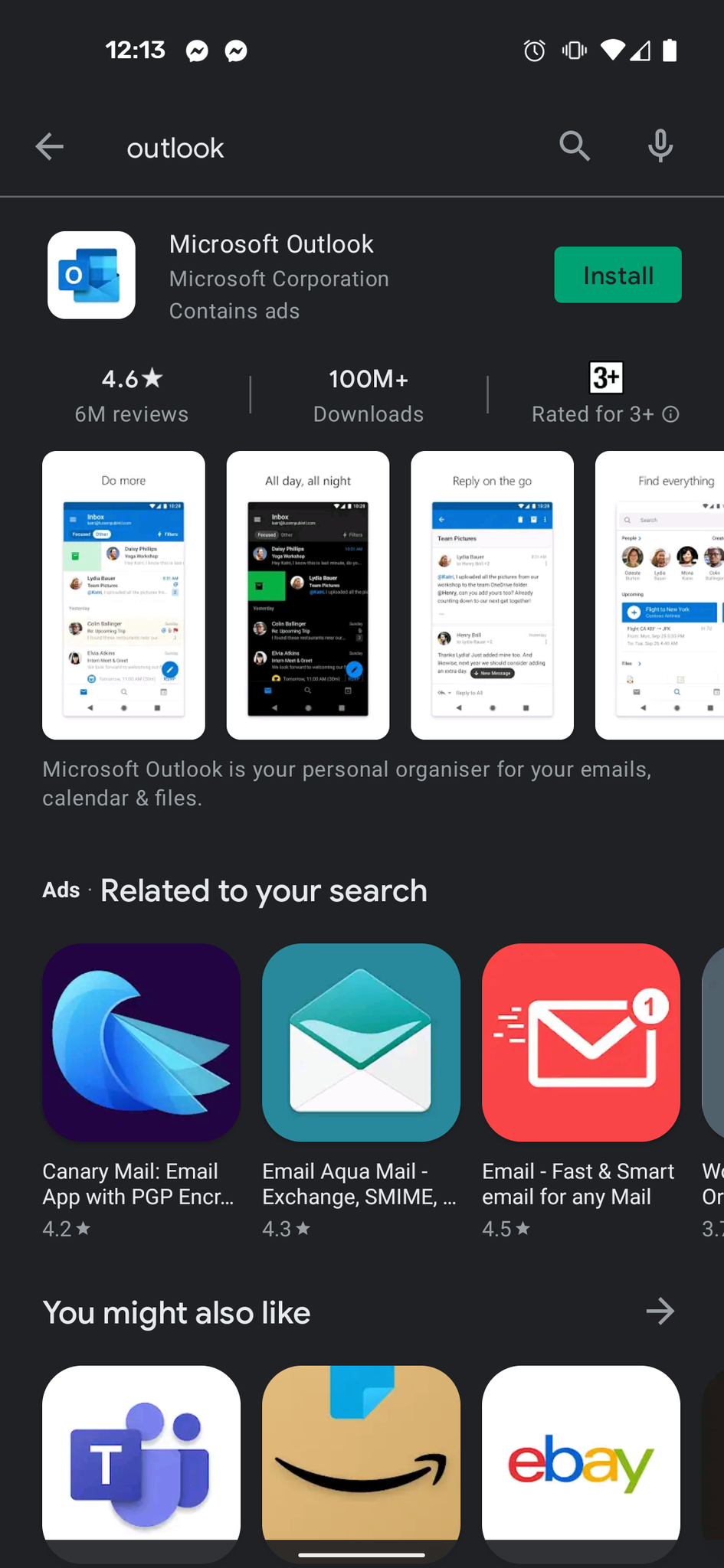
- Once downloaded, open the app and click on ADD ACCOUNT:
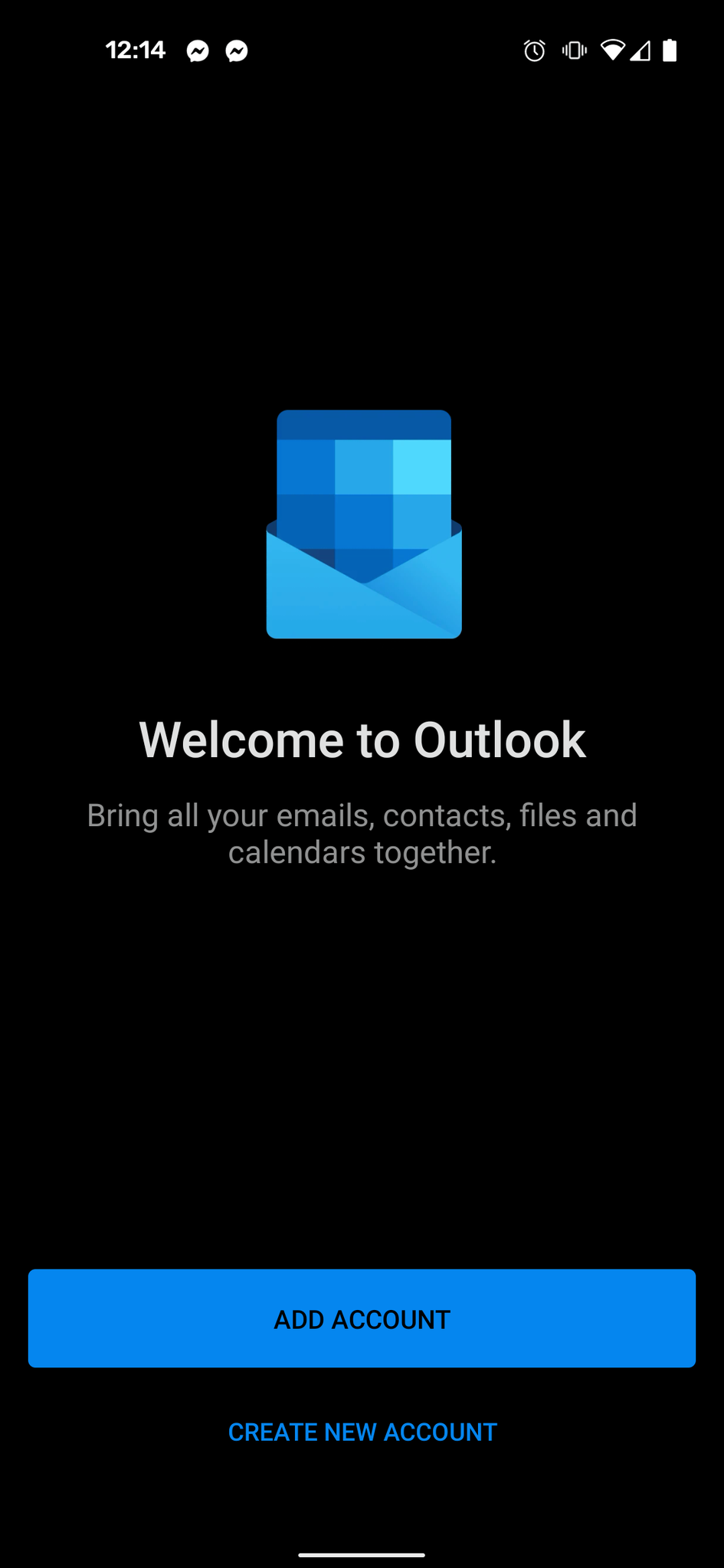
- Enter your email address and account password.
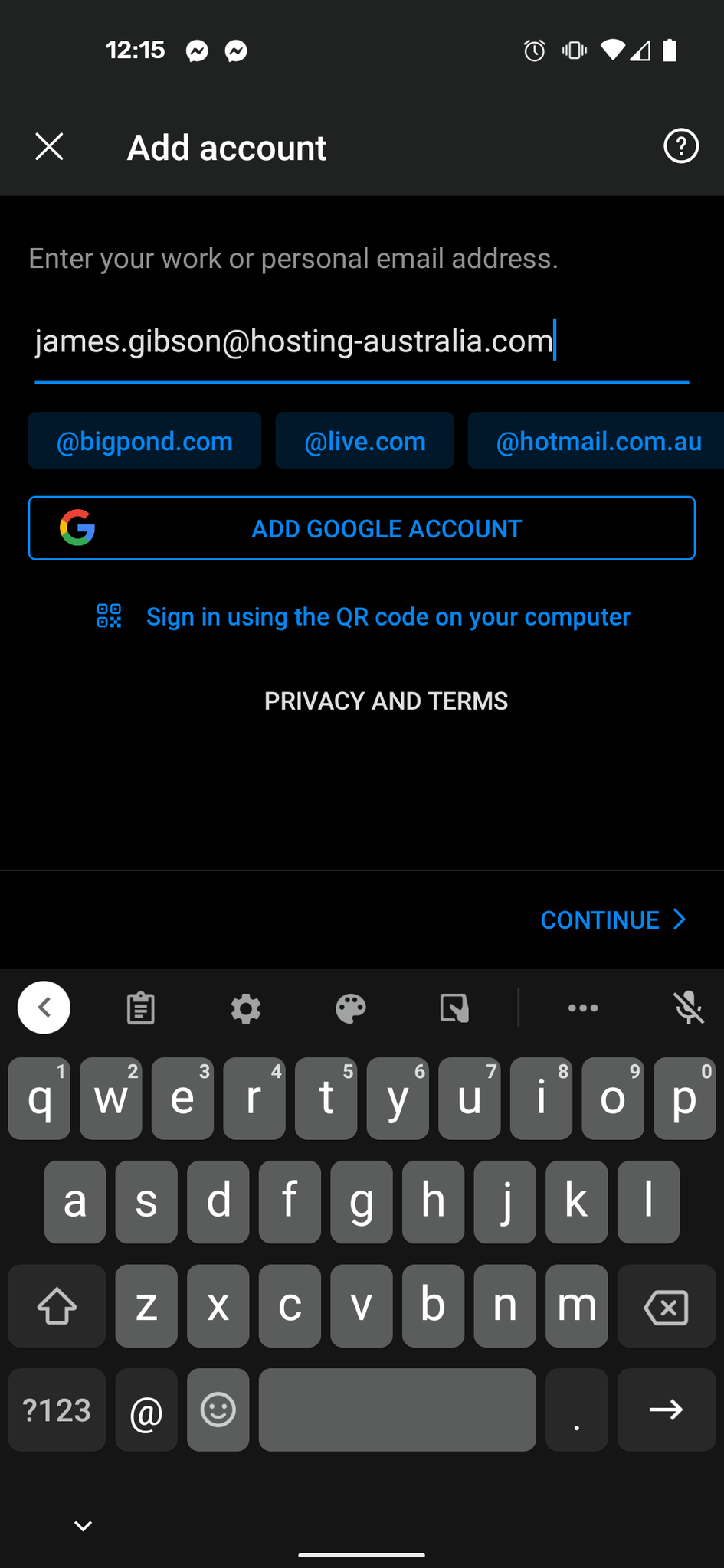
- The account should now complete setup and be ready to use. If for any reason it doesn't, please follow the below steps.

Manually Select Account Type
- In some cases, the auto-detect may not work, if so please choose the Exchange option, as highlighted below on the page that appears.
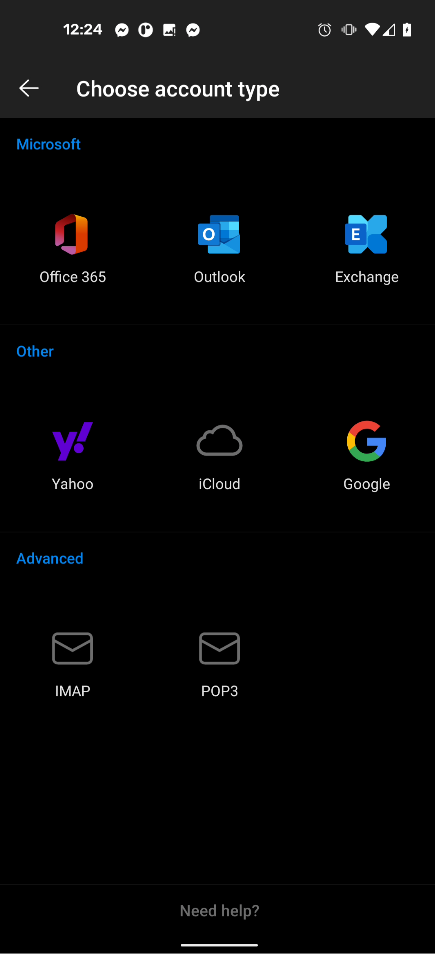
- You will then be presented with the same screen as in the earlier steps, which you can complete to finalize the setup.
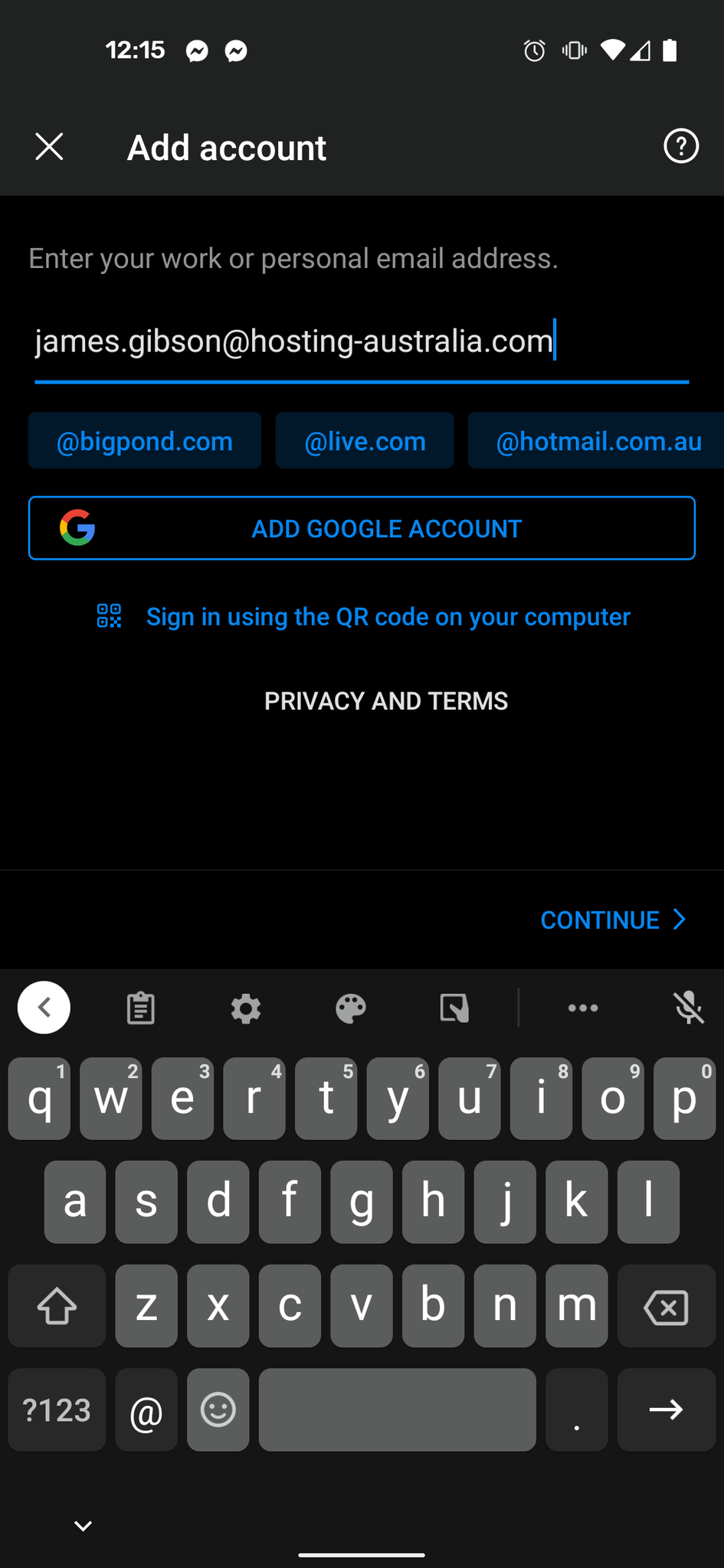
- Click on SIGN IN
Advanced Settings
If the Automatic setup completely fails, you may need to enter the advanced settings screen. Please follow the below:
- Click on the "SETUP ACCOUNT MANUALLY" button, shown below.
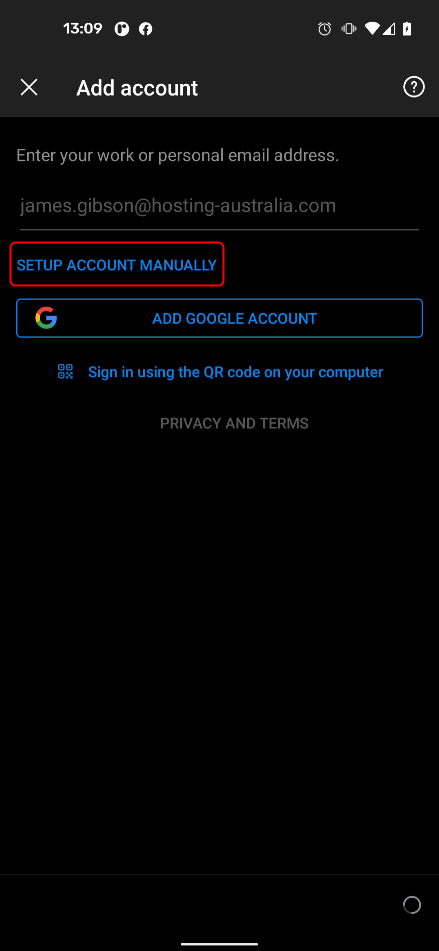
- On the advanced settings page, enter the values as below:
Email Address: Your email address.
Password: Password on your account.
Description: Anything you would like to reference the account with.
Server: mail.hosting-australia.com
Domain: Your email domain, which follows the @ symbol in your address.
Username: Your email address, as used above.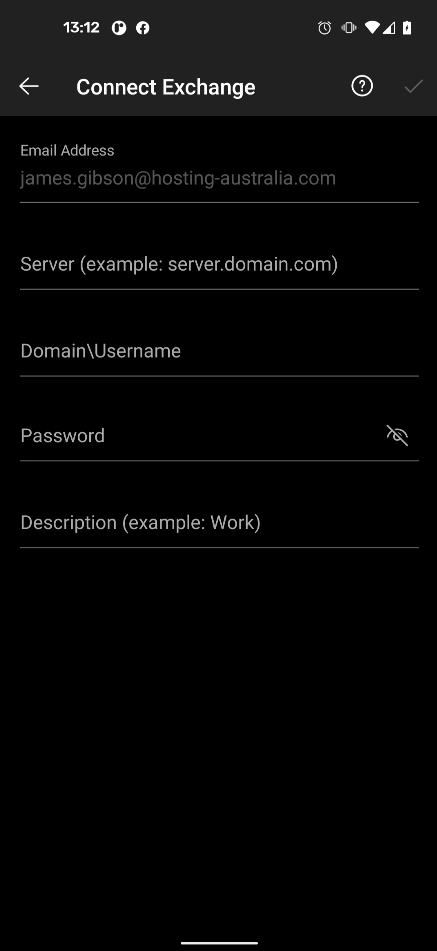
- Click on SIGN IN.

