To configure a Hosting Australia Hosted Exchange service, within your Outlook is very simple, due to the Auto Setup configuration that Hosting Australia uses.
Please follow the below steps for Outlook 2013 onwards:
- From within Outlook, click on FILE, choose

- ACCOUNT SETTINGS, and choose ACCOUNT SETTINGS from the drop-down list.
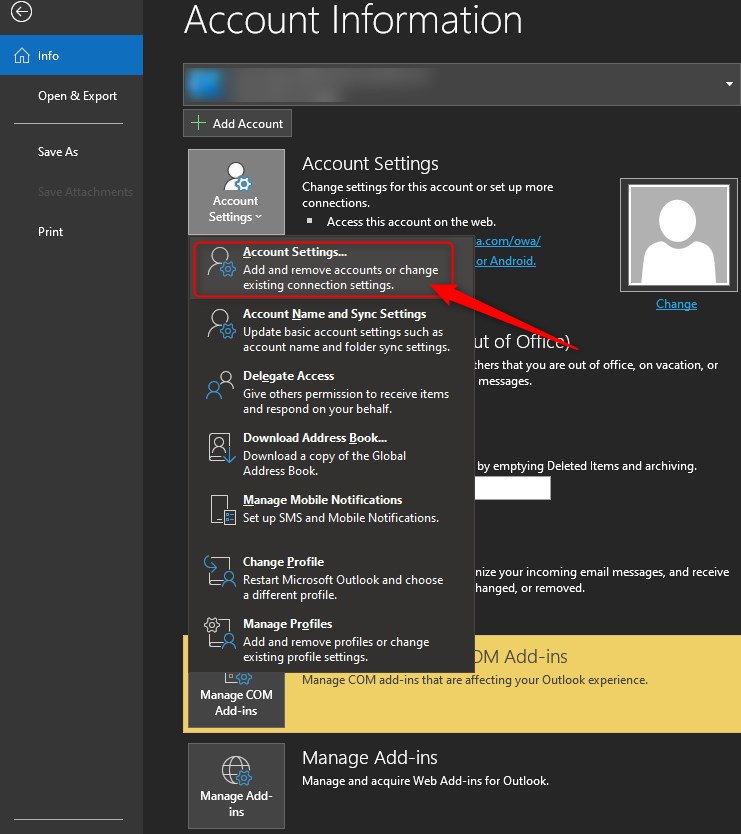
- From the email accounts screen, choose NEW
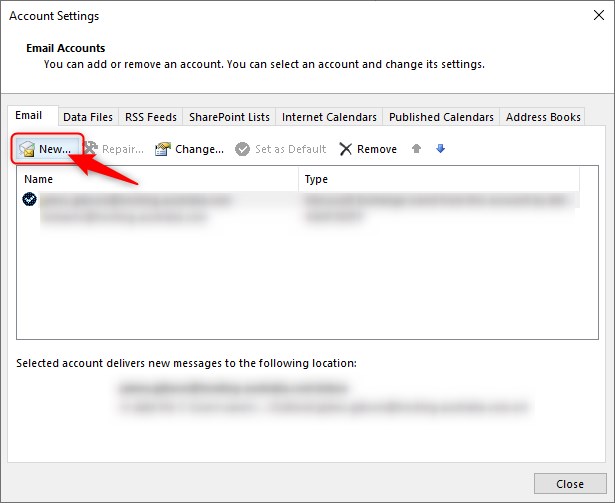
- You will reach the Add Account screen as below:
Enter the following Values:
YOUR NAME - What you would like to display as the name on emails you send, eg your own name or your company name.
EMAIL ADDRESS - The primary Hosted Exchange email address.
PASSWORD - Your password, as supplied by Hosting Australia support.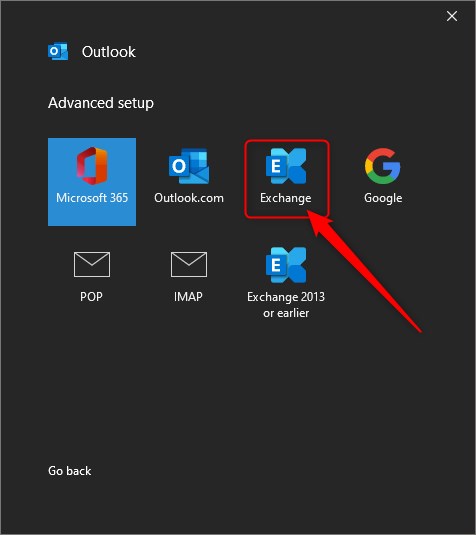
- On the SECURITY ALERT window, chose yes.
- You may be prompted for the password again at this stage, re-enter and click "Remember"
- You should then see the Setup Complete screen, and you will now be able to use Outlook successfully.

