Why Clear Cache and Cookies?
When troubleshooting browser issues, clearing the cache and cookies is a good place to start. Your web browser makes use of a feature called "cache" to store previously downloaded web pages so that they can be displayed more quickly. However, this can become problematic during times of website development and update, as files stored in the cache may conflict with what is actually coded into the website. By erasing your browser's cache and cookies, you can help us determine whether or not any problems you're having are browser-related, as opposed to being site-specific.
Common Browser Keyboard Shortcut.
You can use a shortcut key to quickly clear cache in Internet Explorer, Edge, Google Chrome, and Mozilla Firefox. To bring up the window in your browser, press Ctrl + Shift + Delete at the same time.
This will bring up a page showing various options, including time range and what to clear.
After clearing the browser's cache and cookies, remember to close or quit and restart it.
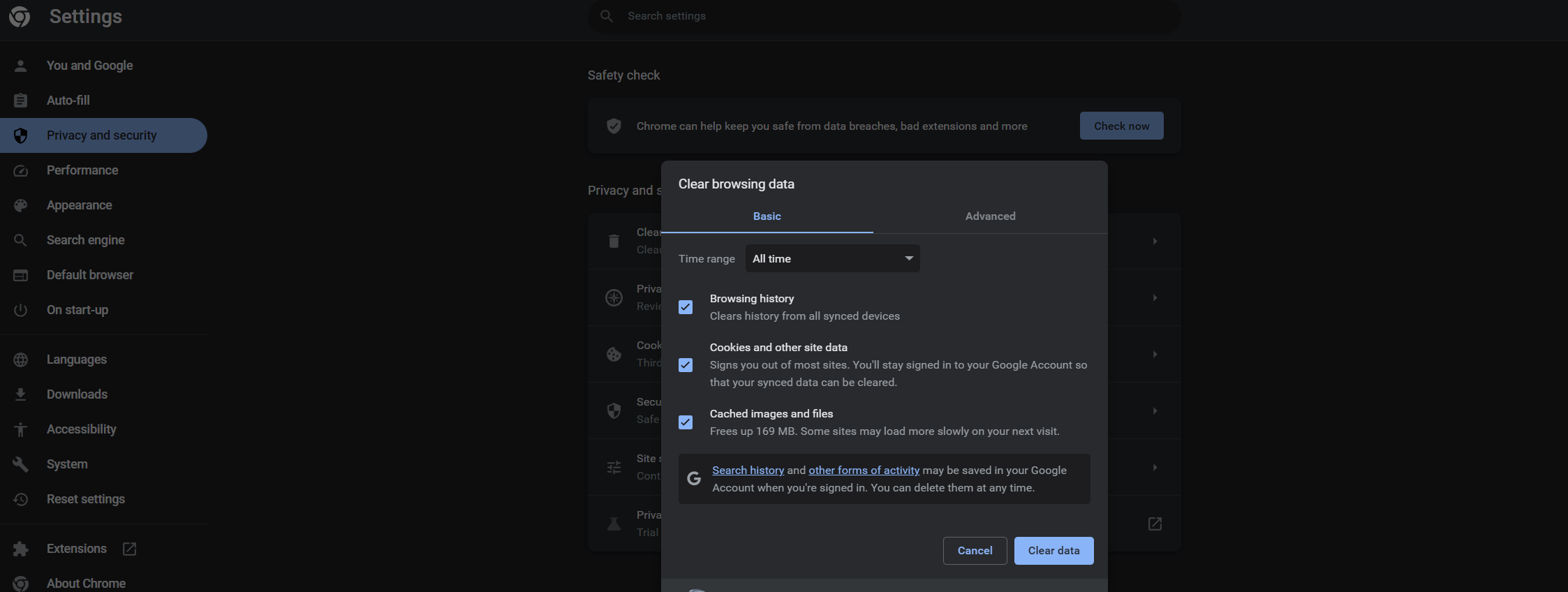
Microsoft Edge
Chrome

