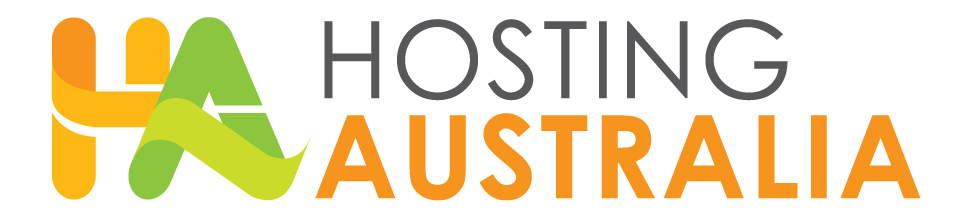You have the ability to view your allocated disk space if it is within your hosting package.
Viewing Used Disk Space Via cPanel
First, you will need to have access to your cPanel. If you are not sure how to access your cPanel, CLICK HERE.
To do this, follow the below steps:
- From the main page in cPanel, click on the Disk Usage link. This can be found under the Files
header.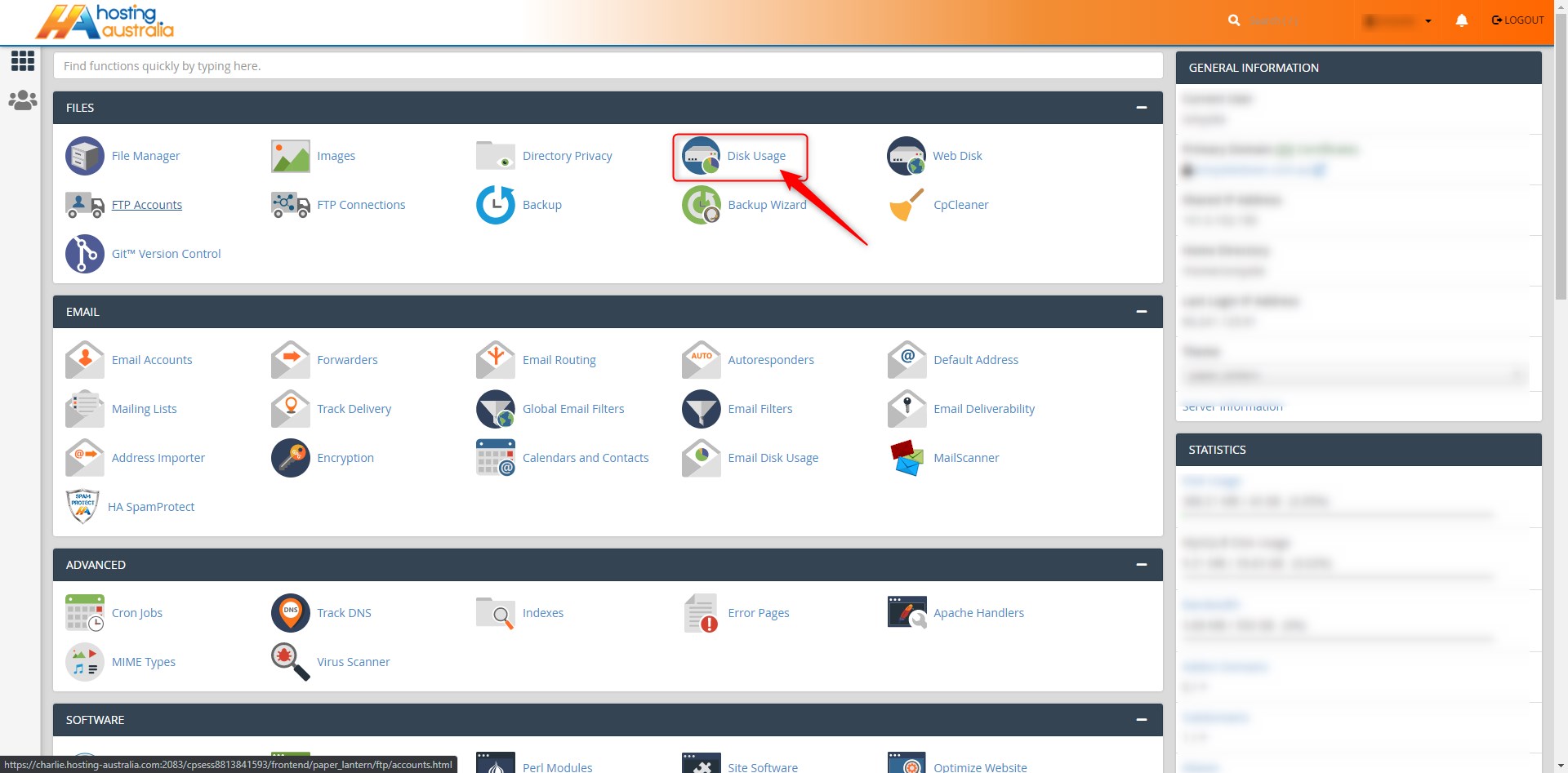
- From here, you can see how much storage space you are currently using, and how much is
being stored in each directory and sub-directory.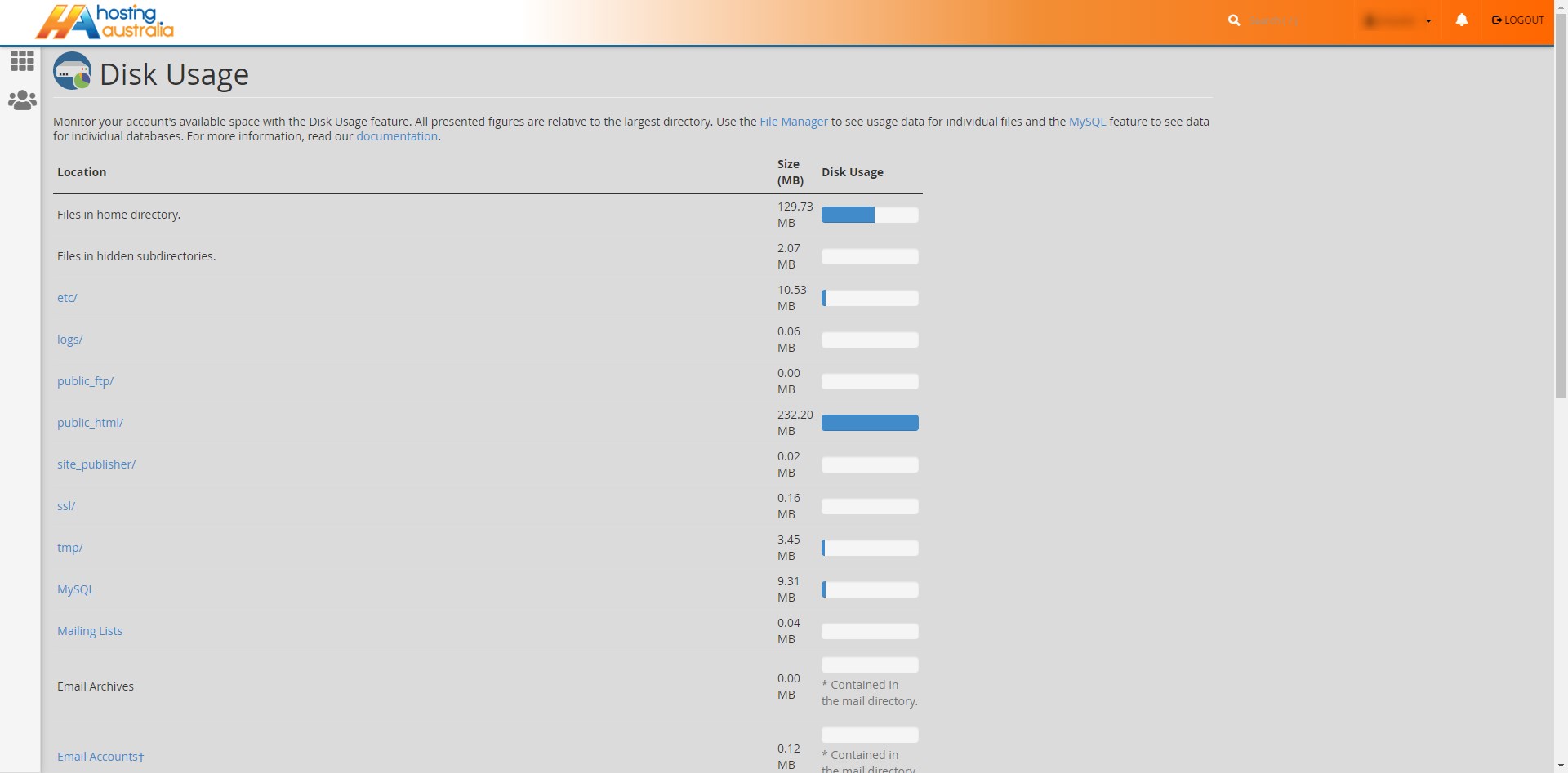
- Towards the bottom, and you will see a list of all your folders, with a little arrow ( > ) next to
each folder name.
º Clicking the arrow will open the next level and show your usage on each folder level.
º You can also click the folder name from this view to access the particular folder and view
contents.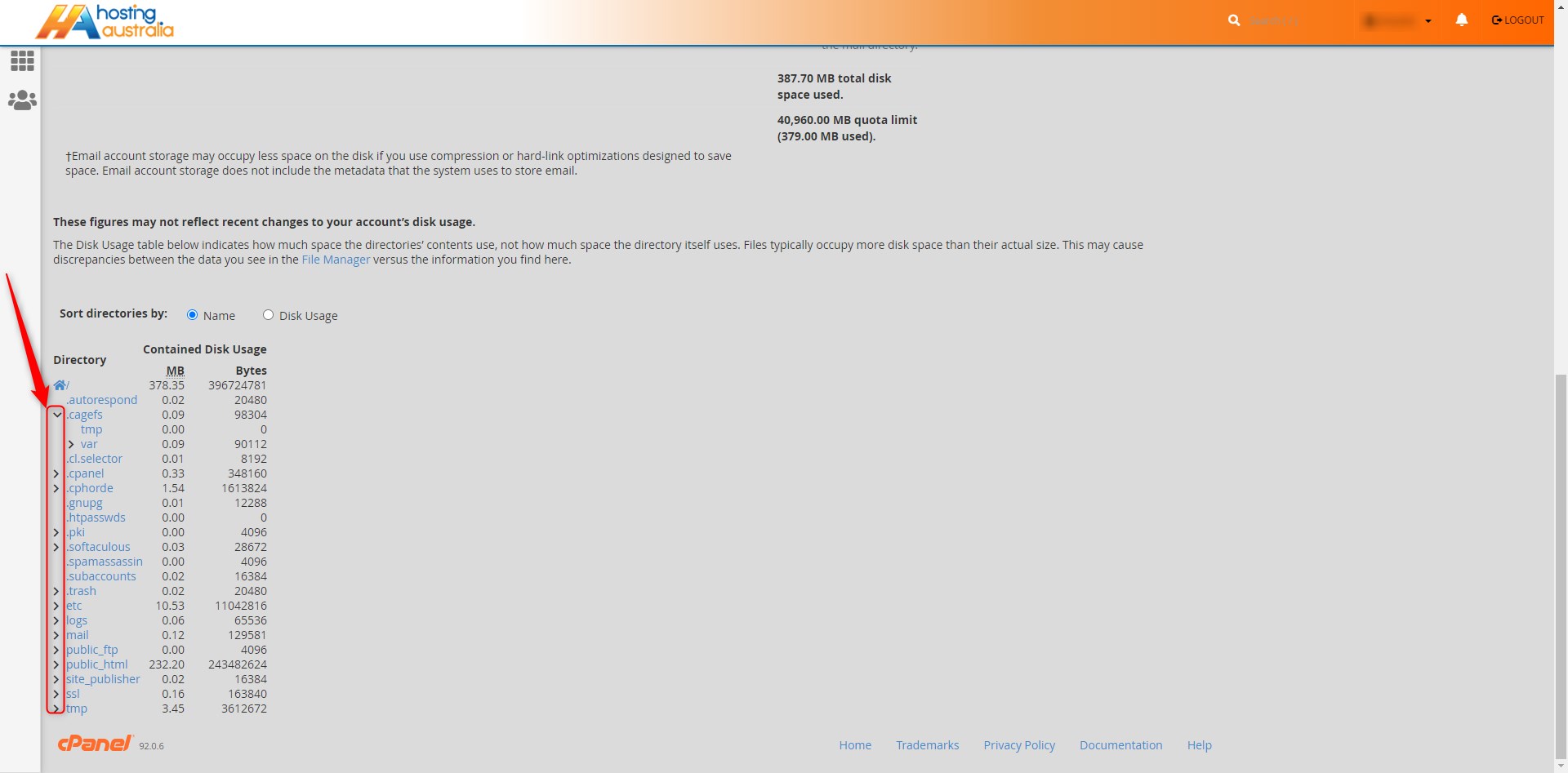
As an FYI, all website files are stored under "public_html" and mail is stored under "mail >> [domain name] >> [email user]. For example, if your email address was me@mydomain.com, you would find your mail files stored under "mail >> mydomain.com >> me".
Once you know where all your storage space is being used, you can decide whether you need to delete some files or upgrade to a larger plan.
NOTE - Be very careful if deleting any files, please ensure you have an understanding of what you are removing.